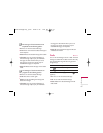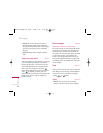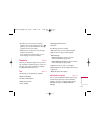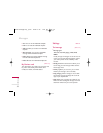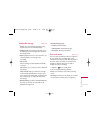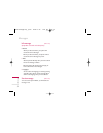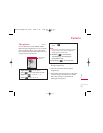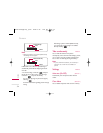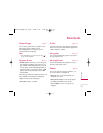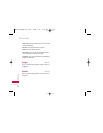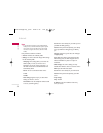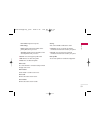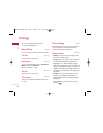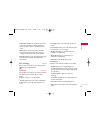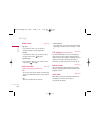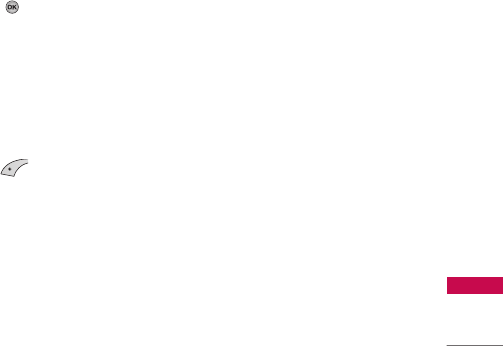
Downloads
55
Downloads
Games & apps Menu 7.1
You can access a great selection of games on your
phone. These games are different to the
downloadable games as you require you to be
connected while you are playing.
Note
]
After downloading any Java game, press “Ok” Key( )
to save it in the root folder.
My games & more (Menu 7.1.1)
]
Default Games:
In this menu, you can manage the
Java applications installed in your phone. You can
play or delete downloaded applications, or set the
connect option. The downloaded applications are
organised in folders. Press the left soft key
[OK] to open the selected folder or launch the
selected midlet.
After selecting a folder, press [Options] and then sub
menus available to several options are displayed.
]
Open: You can see the stored games.
]
New folder: Create a new folder.
Profiles (Menu 7.1.2)
This menu contains the same settings of the Internet
menu. In fact, in order to download new applications,
a WAP connection is needed.
More games (Menu 7.1.3)
You can also download more games on your phone
by using network service.
More applications (Menu 7.1.4)
You can also download more applications on your
phone by using network service.
Photos Menu 7.2
You can view and send a picture. In addition , you
can set the window as a background.
]
Multi view: You can view the maximum of 6
thumbnails in a screen.
]
Write picture message: You can send a picture
thru MMS. Maximum file size is 100 kb.
]
Set as wallpaper: You can set a picture as a
wallpaper.
KG220 AUS(Optus)_0523 2006.5.24 1:59 PM Page 55