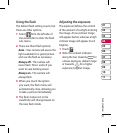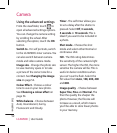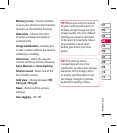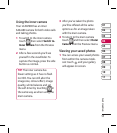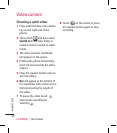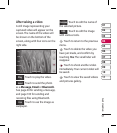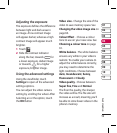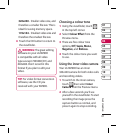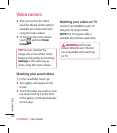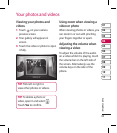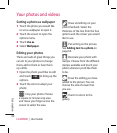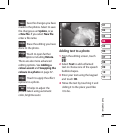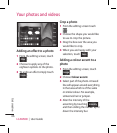59
01
02
03
04
05
06
07
08
Get creative
09
10
11
Adjusting the exposure
The exposure defines the difference
between light and dark areas in
an image. A low contrast image
will appear darker, whereas a high
contrast image will appear much
brighter.
Touch .
Slide the contrast indicator
along the bar, towards for
a lower exposure, darker image
or towards for a higher
exposure, brighter image.
Using the advanced settings
Using the viewfinder, touch
Settings to open all the advanced
settings options.
You can adjust the video camera
setting by scrolling the wheel. After
Selecting an or the option, touch
the OK Button
1
2
Video size - Change the size of the
video to save memory space. See
Changing the video image size on
page 60.
Colour Effect - Choose a colour
tone to use on your new view. See
Choosing a colour tone on page
61.
White balance - The white balance
ensures any white in your video is
realistic. To enable your camera to
adjust the white balance correctly,
you may need to determine the
light conditions. Choose between
Auto, Incandescent, Sunny,
Fluorescent or Cloudy.
Video quality - Choose between
Super fine, Fine and Normal.
The finer the quality, the sharper
the video will be. The file size will
increase as a result, meaning you’ll
be able to store fewer videos in the
phone’s memory.