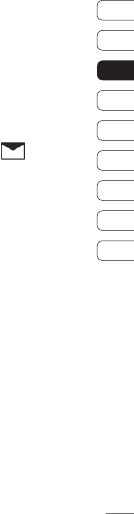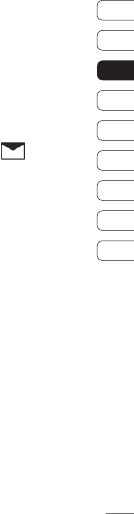
27
Messaging
01
02
03
04
05
06
07
08
09
Changing your email settings
You can use the following settings to
confi gure your email preferences.
1 From the main menu, select Messaging
and then Settings.
2 Select Email - from there you change the
following settings:
Allow reply email - Choose to allow the
sending of ‘read confi rmation’ messages.
Request reply email - Choose whether
to request ‘read confi rmation’ messages.
Retrieve interval - Choose how often
your KT520 checks for new email
messages.
Include message in Fwd & Reply -
Choose whether or not to include the
original message in your replies.
Include attachment - Choose whether or
not to include the original attachment.
Auto retrieval in roaming - Choose to
auto retrieve your messages when abroad,
or stop auto retrieval.
New email notifi cation - Choose
whether to be alerted to new emails.
Signature - Create an email signature and
switch this feature on.
Priority - Choose the priority level of your
email messages.
Message folders
From the main menu, select .
Inbox - All received messages are placed in
your inbox. From here you can send replies,
forward and perform other actions, see page
28 for details.
Mailbox - The mailbox folder contains folders
for each email account confi gured on the
phone.
Drafts - If you don’t have time to fi nish
writing a message, you can save what you’ve
done so far.
Outbox - This is a temporary storage folder
and contains messages that are being sent.
Sent items - All sent messages are placed
into your Sent items folder.