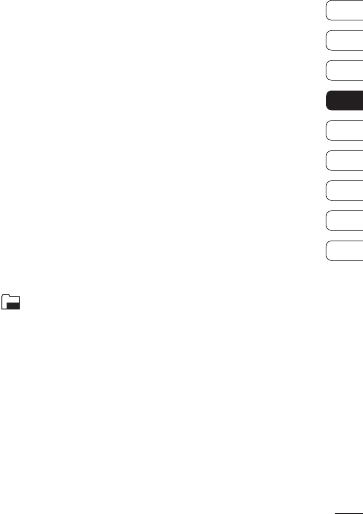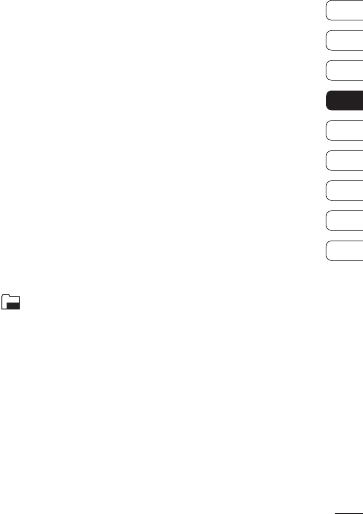
33
Camera
01
02
03
04
05
06
07
08
09
Changing the image size
The larger the image size, the larger the fi le.
Storing larger sized images will take up more
of your phone's memory. If you want to fi t
more pictures on to your phone you can alter
the image size to make the fi le size smaller.
1 Select Size from the right toolbar.
2 Select an option from those presented
(3M, 2M, 1M, 640X480, 320X240,
Wallpaper, Contact).
Viewing your saved photos
1 You can access your saved photos from
within the camera mode and from the
standby screen. From the viewfi nder,
simply select Album from the right toolbar.
From the main menu, select
and then
My images.
2 Your gallery will appear on screen.
3 Use the arrows to select the photo you
want to view and choose View to enlarge
it.
Choosing a shot mode
1 Select Settings to open the available shot
modes.
2 Choose from the four options:
Normal shot -This is the default shot
type, the photo will be taken in the normal
way, as outlined in Taking a quick photo
on page 31.
Burst shot - This enables you to take
nine shots automatically in very quick
succession. See Using burst shot mode
on page 34 for details.
Frame shot - Choose from one of the
fun frames to transform your friend into a
pirate or just decorate their surroundings.