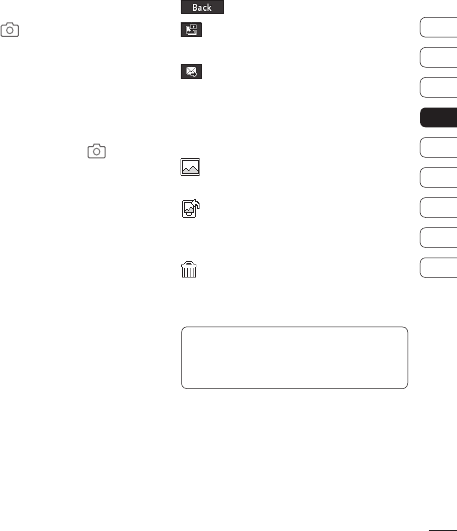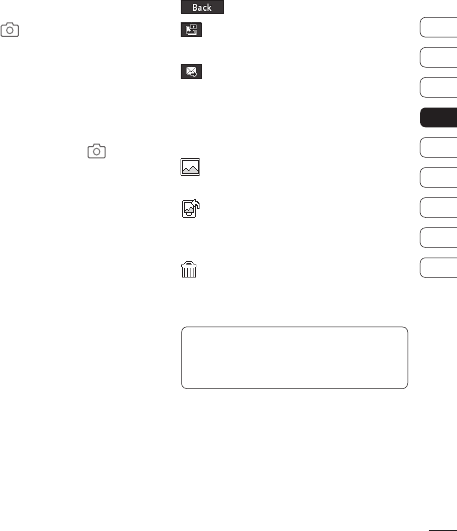
31
Camera
01
02
03
04
05
06
07
08
09
Camera
Taking a quick photo
1 Press the key on the right-hand side
of the handset and the camera’s viewfi nder
will appear on screen.
2 Holding the phone horizontally, point the
lens towards the desired subject of the
photo.
3 Press the centre key or the key to
take a photo.
The fi le name of captured picture indicates
the current date and time.
e.g. PDD-MM-YY_hh.mm
( P : Prefi x / D : Day / M : Month /
Y : Year / h : Hour / m : Minute)
After you’ve taken your photo
Your captured photo will appear on screen.
The name of the image runs along the bottom
of the screen and you’ll see options displayed
at the right of the screen.
Select Options to rename or edit the image.
Go back to previous menu.
View the pictures you have taken in
your Album.
Send the photo as an MMS, Email, via
Bluetooth.
See page 24 for Sending a message, and
page 54 about sending and receiving your
fi les using Bluetooth.
Take another photo straight away.
Your current photo will be saved.
Use the image as wallpaper, as a
Contact image, or in your Start-up or Shut
down screen.
Delete the photo you have just taken and
confi rm by touching Yes. The viewfi nder will
reappear.
TIP! In camera mode select Play icon to open
the photo album. See page 33, Viewing your
saved photos, for details.