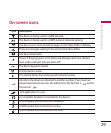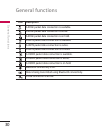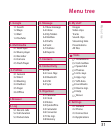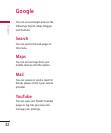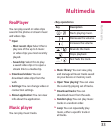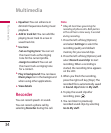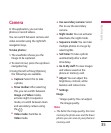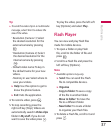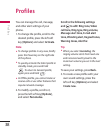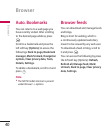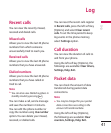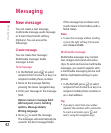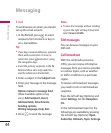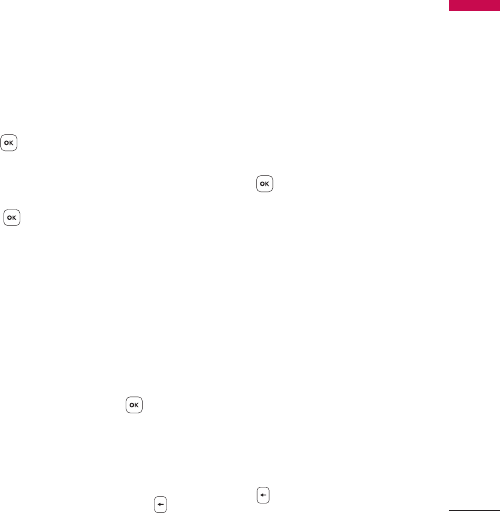
37
Multimedia
Tip
►
To send the video clip in a multimedia
message, select
Short
to reduce the
size of the video.
-
Resolution (Camera 1): Select
the desired resolution for the
external camera by pressing
.
-
Resolution (Camera 2): Select
the desired resolution for the
internal camera by pressing
.
-
Default video name: To key in
the default name for your new
videos.
-
Memory in use: Select where to
save your videos.
►
Help: Use this option to get to
know the phone feature.
►
Exit: Exits the application.
4. To record a video, press .
5. To stop recording, press the
right soft key [Stop]. Videos are
automatically saved in Video clips
folder in My stuff. if you do not
want to save the video press
.
To play the video, press the left soft
key [Options] and select Play.
Flash Player
You can view and play Flash files
made for mobile devices.
1. To open a folder or play Flash
file, scroll to the folder of file and
press .
2. Scroll to a Flash file and press the
left soft key [Options].
Note
►
Available options may vary.
►
Send: You can send the Flash
file to compatible devices.
►
Organise
- Copy to folder: To save a copy
of the file in another folder.
-
Move to folder: To move the
file to a different folder.
-
New folder: To create a folder
to organize your Flash files.
3. To delete a Flash file, scroll to it and
press .