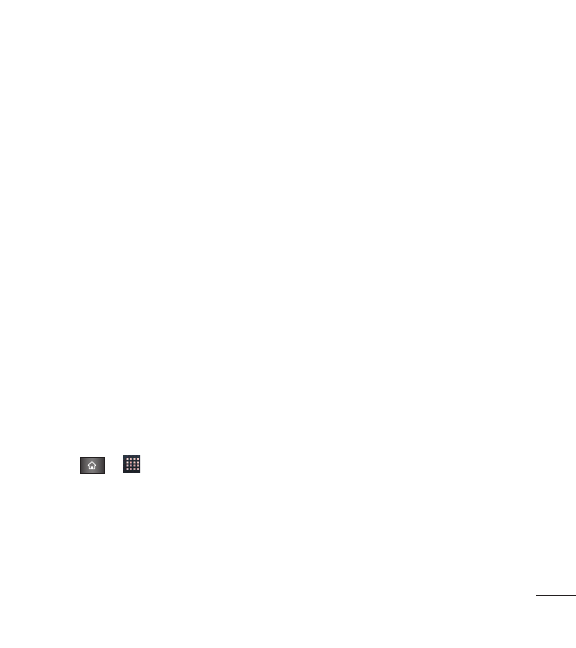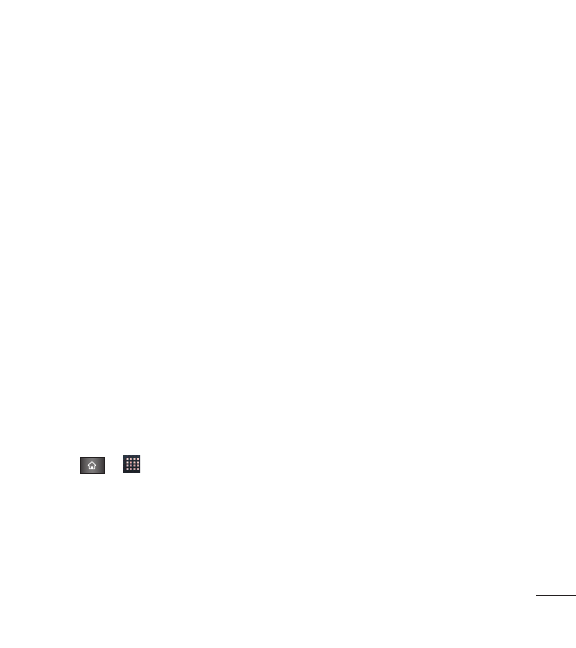
3. Tap a destination type (
Phone, Google, or Corporate
), if applicable.
4. Tap the Picture Frame icon to select a picture to display next to the name in
your list of contacts and in the Caller ID.
5. Tap the
First name
and
Last name
fields, and enter a name for the new entry.
6. Tap the label button (to the left of the Phone number field) to select one of
the following categories:
Mobile, Home, Work, Work Fax, Home Fax, Pager,
Other,
or
Custom
.
7. Tap a phone number field and enter a phone number. Tap
Email, postal
address, Organization,
or
More
to input additional contact information.
8. When you're finished, tap
Done
.
Adding a Contact to Your Favorites
Favorites contains a short list of the contacts you communicate with most often.
To add a contact to your favorites:
1. Tap > >
Contacts
.
2. Tap a contact entry to view its details.
3. Tap the star to the right of the contact's name (A gold star appears).
101
Contacts