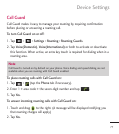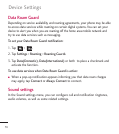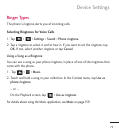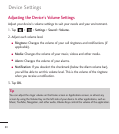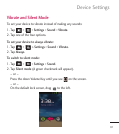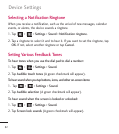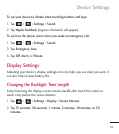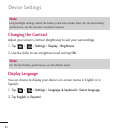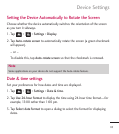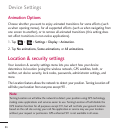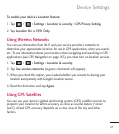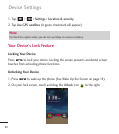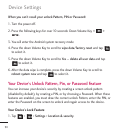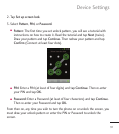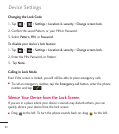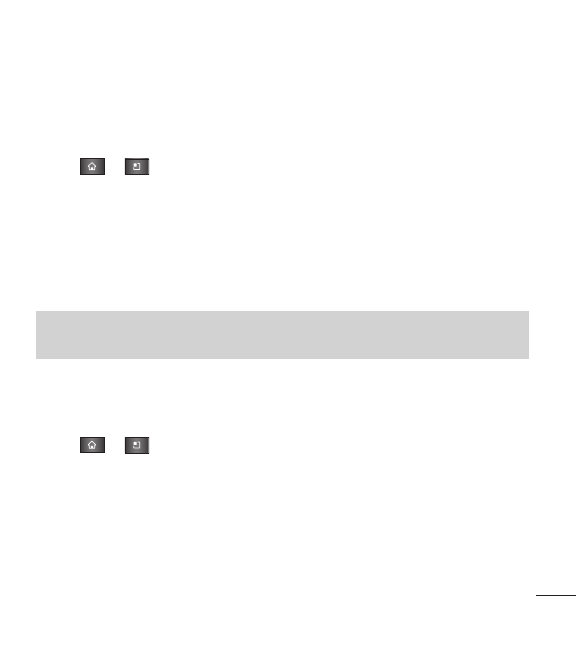
85
Setting the Device Automatically to Rotate the Screen
Choose whether the device automatically switches the orientation of the screen
as you turn it sideways.
1. Tap > >
Settings
>
Display
.
2. Tap
Auto-rotate screen
to automatically rotate the screen (a green checkmark
will appear).
– or –
To disable this, tap
Auto-rotate screen
so that the checkmark is removed.
Date & time settings
Set your preferences for how dates and time are displayed.
1. Tap > >
Settings
>
Date & time
.
2. Tap
Use 24-hour format
to display the time using 24-hour time format—for
example, 13:00 rather than 1:00 pm.
3. Tap
Select date format
to open a dialog to select the format for displaying
dates.
Note
Some applications on your device do not support the Auto-rotate feature.
Device Settings