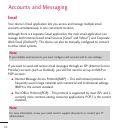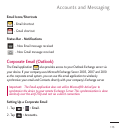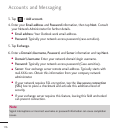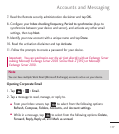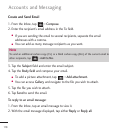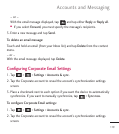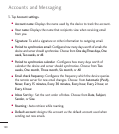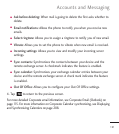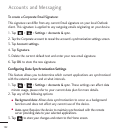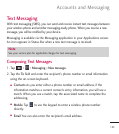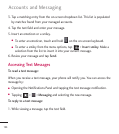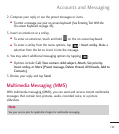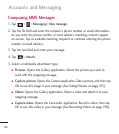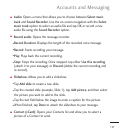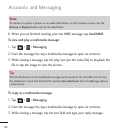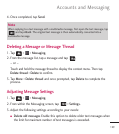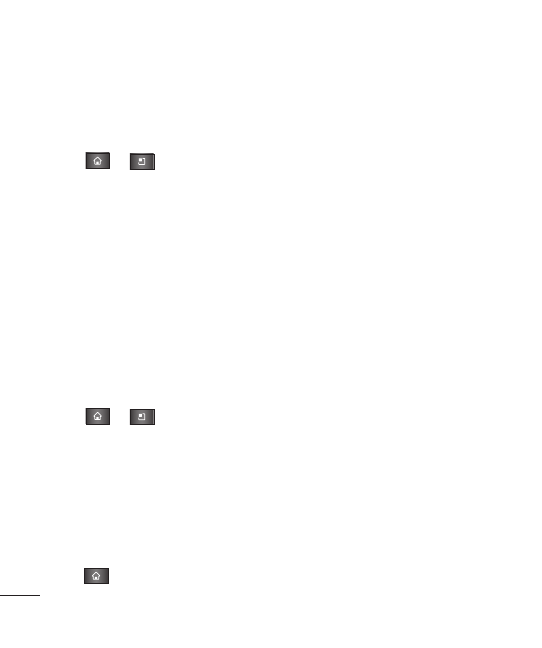
122
To create a Corporate Email Signature:
This signature can differ from any current Email signature on your local Outlook
client. This signature is applied to any outgoing emails originating on your device.
1. Tap > >
Settings
>
Accounts & sync
.
2. Tap the Corporate account to reveal the account’s synchronization settings screen.
3. Tap
Account settings.
4. Tap
Signature
.
5. Delete the current default text and enter your new email signature.
6. Tap
OK
to store the new signature.
Configuring Data Synchronization Settings
This feature allows you to determine which current applications are synchronized
with the external server and at what intervals.
1. Tap > >
Settings
>
Accounts & sync
. These settings can affect data
minute usage, please refer to your current data plan for more details.
2. Tap any of the following options:
●
Background data
: Allows data synchronization to occur as a background
function and does not affect any current use of the device.
●
Auto-sync
: Requires the device to maintain synchronized with the remote
server providing data to your selected applications.
3. Tap to store your changes and return to the Home screen.
Accounts and Messaging