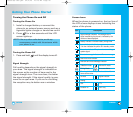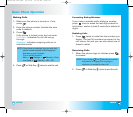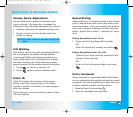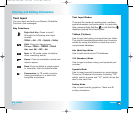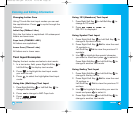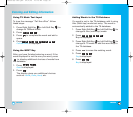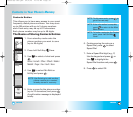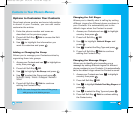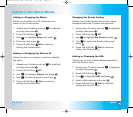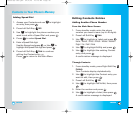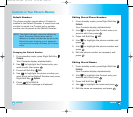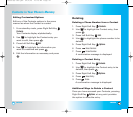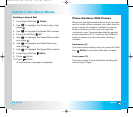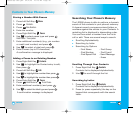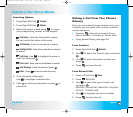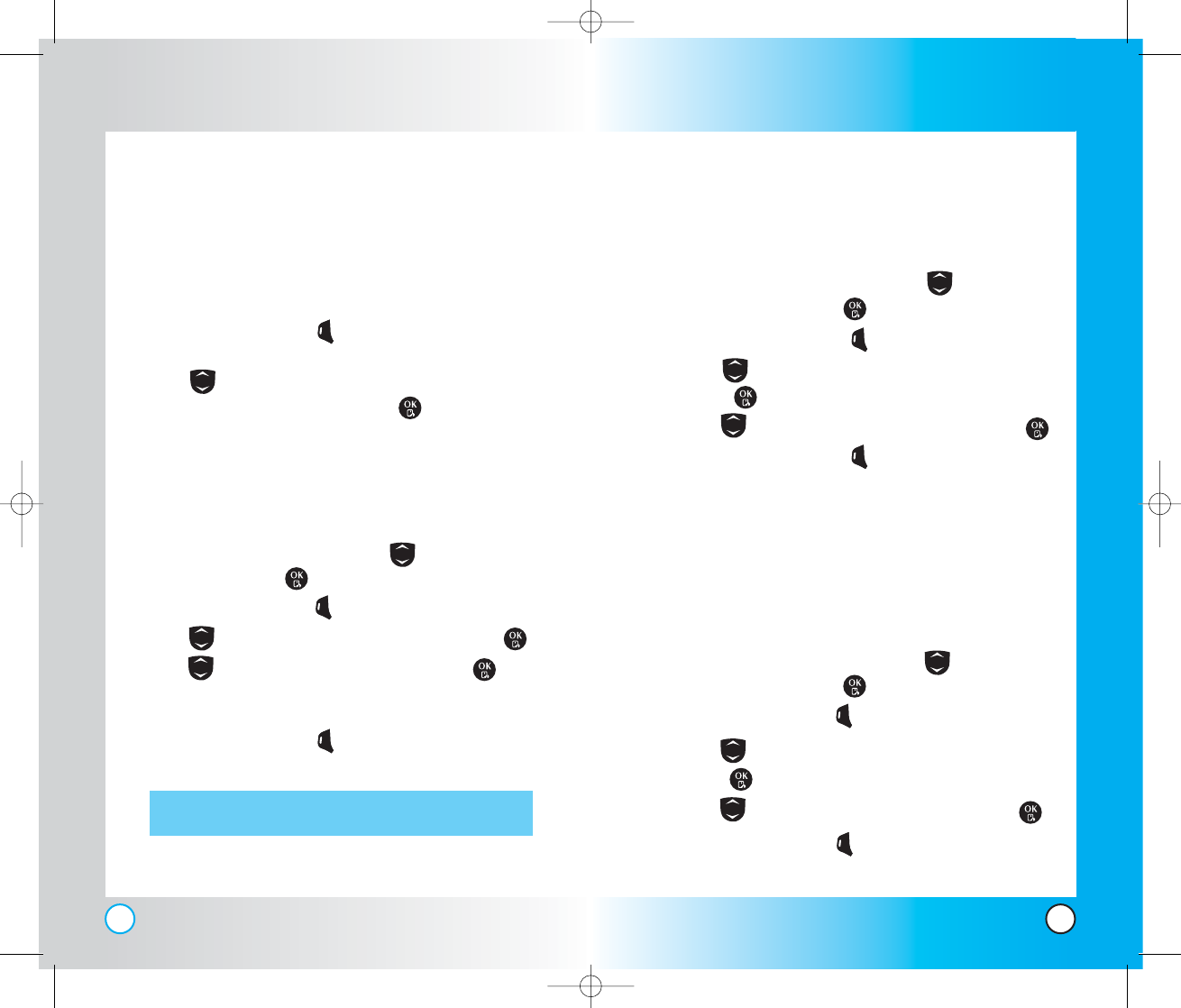
37
LX5550
36
LX5550
Options to Customize Your Contacts
Once basic phone number and name information
is stored in your Contacts, you can edit and/or
customize the entries.
1. Enter the phone number and name as
described on the previous page.
2. Press Left Soft Key
Done
to access the Edit
Entry screen.
3. Use to highlight the information you
want to customize and press .
Adding or Changing the Group
Allows you to manage your Contacts entries by
organizing them into groups.
1. Access your Contacts and use to highlight an
entry, then press
.
2. Press Left Soft Key
Edit
.
3. Use to highlight No Group and press .
4. Use to select the Group and press .
No Group
/
Family
/
Friends
/
Colleagues
/
Business
/
School
5. Press Left Soft Key
Done
to continue
editing the Contact entry.
NOTE: You can change the name of the group,
add groups, and delete groups.
Changing the Call Ringer
Allows you to identify who is calling by setting
different ringers for different phone numbers in
your Contacts. It is automatically set to the
default ringer when the Contact is saved.
1. Access your Contacts and use to highlight
an entry, then press
.
2. Press Left Soft Key
Edit
.
3. Use to highlight
Default Ringer and
press .
4. Use to select the Ring Type and press .
5. Press Left Soft Key
Done
to continue
editing the Contact entry.
Changing the Message Ringer
Allows you to identify who is sending you a
message by setting different ringers for different
phone numbers in your Contacts. It is automatically
set to the default ringer when the Contact is saved.
1. Access your Contacts and use to highlight
an
entry, then press
.
2. Press Left Soft Key Edit.
3. Use to highlight
Default Text Msg Ringer and
press .
4. Use to select the Ring Type and press .
5. Press Left Soft Key Done to continue editing
the Contact entry.
Contacts in Y
Contacts in Y
our Phone’
our Phone’
s Memor
s Memor
y
y
LX5550(E)-USC.QXD 04/2/26 10:16 AM Page 36