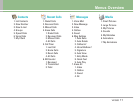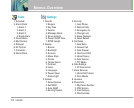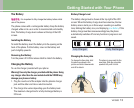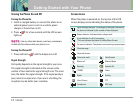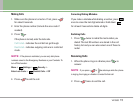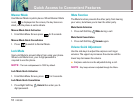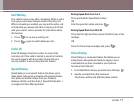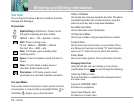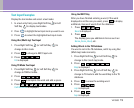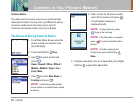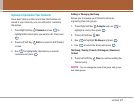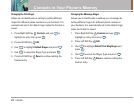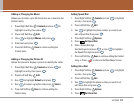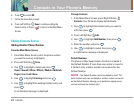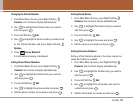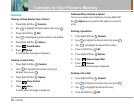VX3300 19
Text Input Examples
Display the text modes and select a text mode:
1. In a text entry field, press Right Soft Key (or Left
Soft Key ) to display text modes.
2.
Press to highlight the text input mode you want to use.
3. Press to select the highlighted text input mode.
Using Abc (Multi-tap) Text Input
1. Press Right Soft Key (or Left Soft Key
)
to
change to Abc mode.
2. Press to change to ABC Caps Lock.
3. Press .
LG is displayed.
Using T9 Mode Text Input
1. Press Right Soft Key (or Left Soft Key ) to
change to T9Word mode.
2. Press .
3. Press to complete the word and add a space.
4. Press .
Call the office is displayed.
Using the NEXT Key
After you have finished entering a word, if the word
displayed is not the one you want, press to display
additional choices of words from the database.
1. Press .
Good is displayed.
2. Press .
The display gives you additional choices such as:
Home, Gone, Hood, etc.
Adding Words to the T9 Database
If a word is not in the T9 database, add it by using Abc
(Multi-tap) mode text entry.
1. Press Right Soft Key (or Left Soft Key ) to
change to Abc (multi-tap) mode.
2. Press .
Bop is displayed.
3. Press Right Soft Key (or Left Soft Key ) to
change to T9 mode to add the word Bop to the T9
database.
4. Press to erase the existing word.
5. Press .
cop is displayed.
6. Press .
bop is displayed.