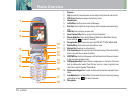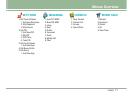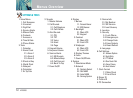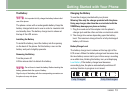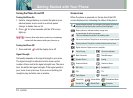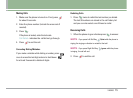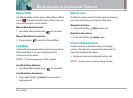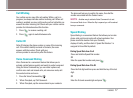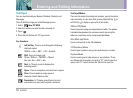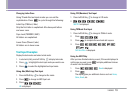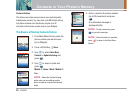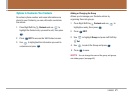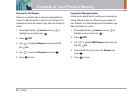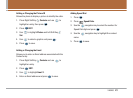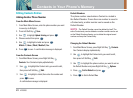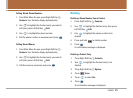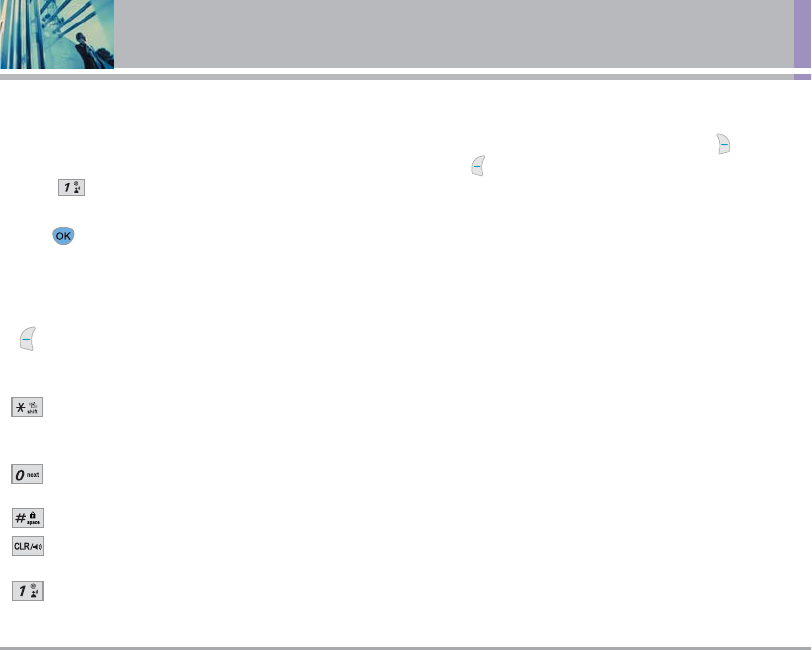
18 VX5200
Entering and Editing Information
Text Input
You can input and edit your Banner, Schedule, Contacts, and
Messages.
The Left Soft Key brings you to the Messaging menu.
1. Select New TXT MSG.
2. Enter the number you wish to send a message to.
3. Press .
4. Press the Left Soft key for TXT input mode.
Key Functions
Left Soft Key : Press to scroll through the following
text input modes:
T9Word -> Abc -> ABC -> 123 -> Symbols
Shift : Press to change case.
T9 text : T9Word -> T9WORD -> T9word
Abc text : Abc -> ABC -> abc
Next : In T9 mode, press to display other
matching words.
Space : Press to complete a word and insert a space.
Clear : Press to delete a single space or
character. Hold to delete words.
Punctuation : In T9 mode, press this key to insert
punctuation in a word and complete a sentence.
Text Input Modes
There are five modes for entering text, numbers, special characters,
and punctuation. In a text entry field, pressing Right Soft Key (or
Left Soft Key ) displays a pop-up list of text modes.
T9Word (T9) Mode
Use to type text using one keystroke per letter. The phone
translates keystrokes into common words by using the
letters on each key and a compressed database.
Abc (Multi-tap) Mode
Use to add words to the T9 database.
123 (Numbers) Mode
Use to type numbers using one keystroke per number.
Symbols Mode
Use to insert special characters or punctuation. There
are 38 special characters including
“SP”
which inserts a
space and
“LF”
which forces the text to the next line.