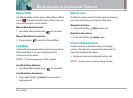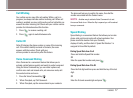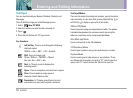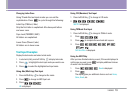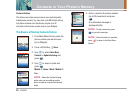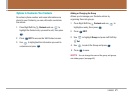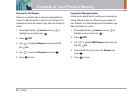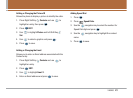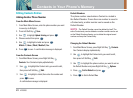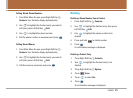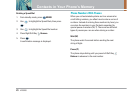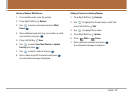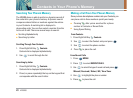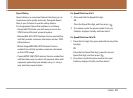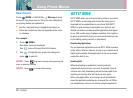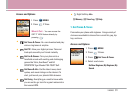24 VX5200
Contacts in Your Phone’s Memory
Editing Contacts Entries
Adding Another Phone Number
From the Main Menu Screen
1. From Main Menu Screen, enter the phone number you want
to save (up to 48 digits).
2. Press Left Soft Key Save.
3.
Use to highlight Update Existing and press .
4. Choose contact then press .
5. Use to highlight a Label and press .
Mobile 1 / Home / Work / Mobile 2 / Fax
6. Press to save. A confirmation message is displayed.
From the Contacts Screen
1. From Main Menu Screen, press Right Soft Key
Contacts. Your Contacts display alphabetically.
2. Use to highlight the Contact entry you want to edit,
then press Left Soft Key
Edit.
3. Use to highlight a Label, then enter the number and
press to save.
A confirmation message is displayed.
Default Numbers
The phone number saved when a Contact is created is
the Default Number. If more than one number is saved in
a Contact entry, another number can be saved as the
Default Number.
NOTE :
The Default Number cannot be deleted by itself. The
entire Contact entry can be deleted or another number can be set
as the Default Number allowing you to delete the original saved
number and keep the Contact entry.
Changing the Default Number
1. From Main Menu Screen, press Right Soft Key Contacts.
Your Contacts display alphabetically.
2. Use to highlight the Contact entry you want to edit,
then press Left Soft Key
Edit.
3. Use to highlight the phone number you want to set as
the Default Number and press Right Soft Key Options.
4. Press Set As Default and press .
5. Press to Set As Default Yes.