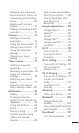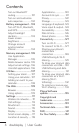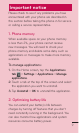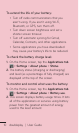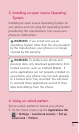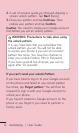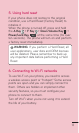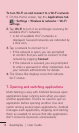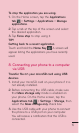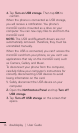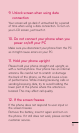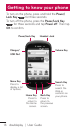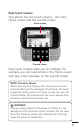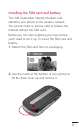14
doubleplay | User Guide
To turn Wi-Fi on and connect to a Wi-Fi network:
On the Home screen, tap the Applications tab
>
Settings > Wireless & networks > Wi-Fi
settings.
Tap Wi-Fi to turn it on and begin scanning for
available Wi-Fi networks.
A list of available Wi-Fi networks is
displayed. Secured networks are indicated by
a lock icon.
Tap a network to connect to it.
If the network is open, you are prompted
to confirm that you want to connect to that
network by tapping Connect.
If the network is secured, you are prompted
to enter a password or other credentials. Ask
your network administrator for details.
The Status Bar displays icons that indicate
Wi-Fi status.
7. Opening and switching applications
Multi-tasking is easy with Android because open
applications keep running even when you open
another application. There’s no need to quit an
application before opening another. Use and
switch among several open applications. Android
manages each application, stopping and starting
them as needed, to ensure that idle applications
don’t consume resources unnecessarily.
1.
2.
•
3.
•
•
4.