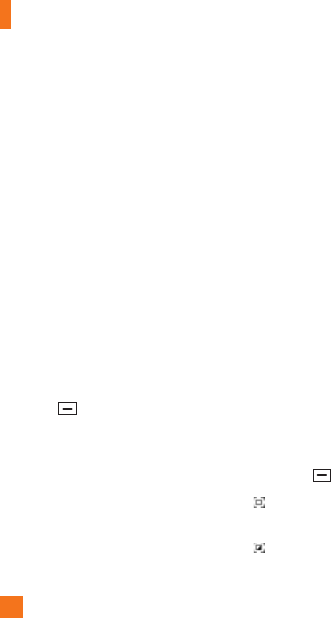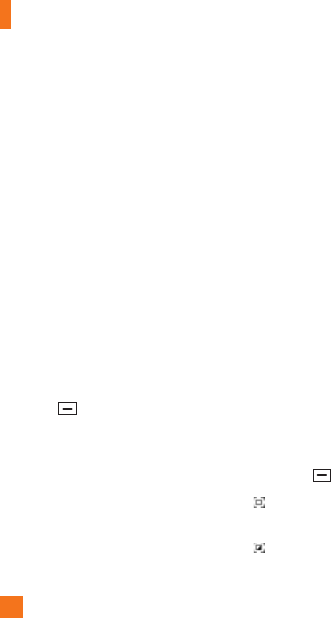
32
In-Call Menu
2. Once the connection has been
established, after a few seconds the
‘Video Share Ready’ prompt will be
displayed on the screen provided the
other party is also Video Share enabled
and in a 3G coverage area. Then, you
are ready to begin sharing your video
with the other party (or have video
shared with you). (If you set Initial
Notification to On from the Video Share
(Menu 9.5.8), a notification pop-up
window will be displayed. Select Yes
and you will be connected directly to
live Video Share Calling).
3. To send video to the other party, simply
press the camera button OR the right
soft key
[Options] - [Video Sharing]
and select a Video Share type (Live or
Recorded). Simply, press the Camera
button and the live Video Share Call
will start.
n Note
The Speakerphone will be automatically activated
when a Video Share session begins, unless a
hands-free device (Bluetooth or stereo headset)
is connected.
- Live: You can share a real-time video
stream with the other party while having a
conversation.
- Recorded: You can share a pre-recorded
video clip with the other party while having a
conversation.
(Note that you can share only H.263 QCIF sized
video files)
4. If the other party accepts your request,
a video share session begins.
(It takes several seconds for the other
party to accept your invitation and start
the Video Share Call.)
During the Video Share session with the
other party, you can select a menu item
using the navigation keys by pressing the
left soft key
.
- Stop: stops video sharing and
proceeds with voice call only.
- Brightness: adjusts the brightness of
the screen.