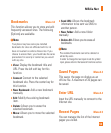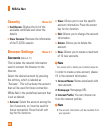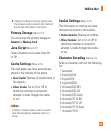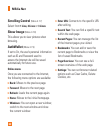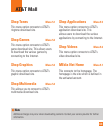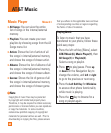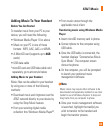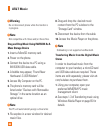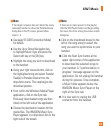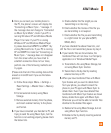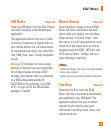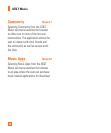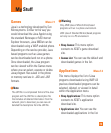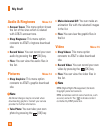n Note
If the target computer does not detect the newly
connected handset or show the Portable Device
dialog box on the PC screen, please follow
steps 3 - 4.
3. See page 97 (USB Connection Mode)
for details.
4. Use the Up or Down Navigation key
to highlight Music Sync and press the
Select soft key or the [OK] key.
5. Highlight the song you wish to download
to the handset.
6. Using your right mouse button, click on
the highlighted song and select Transfer
Track(s) to Portable Device from the
drop-down menu. This step begins the
download process.
7. From within the Windows Media Player
application, click on the Sync tab.
Previously downloaded songs are then
listed on the left side of the application.
8. Choose the destination location for the
media files. The INVISION Music Sync
Player appears in a drop-down list on the
right side of the screen.
n Note
If there are no items present in the playlist,
click the Edit Playlist button and begin adding
the music files from among the various media
categories.
9. Click on the checkmark boxes (to the
left of the song entry) to select the
song you want to synchronize to your
handset.
10. Click the Start Sync button at the
upper right corner of the application
to download the selected songs to
your handset. A “synchronization in
progress” message appears on the
application. Do not unplug the handset
during this process. Once complete,
a Music folder appears below the
INVISION Music Sync Player on the
right of the Sync tab.
11. It is now safe to unplug the USB
connector from the handset.
67
AT&T Music