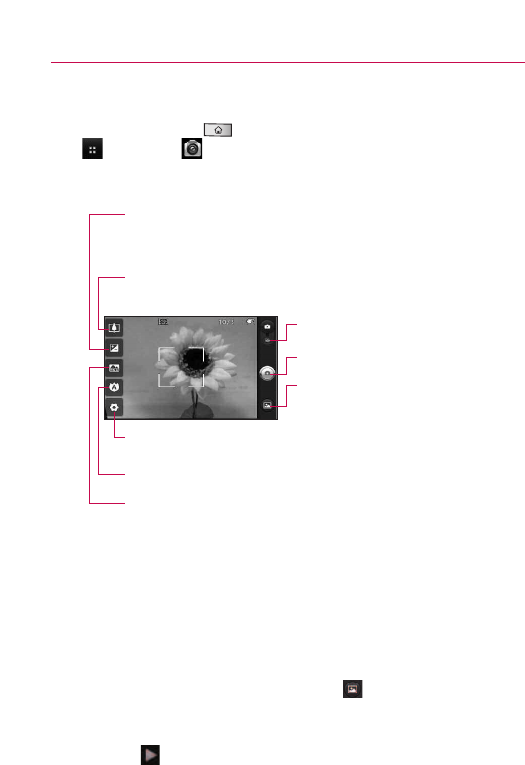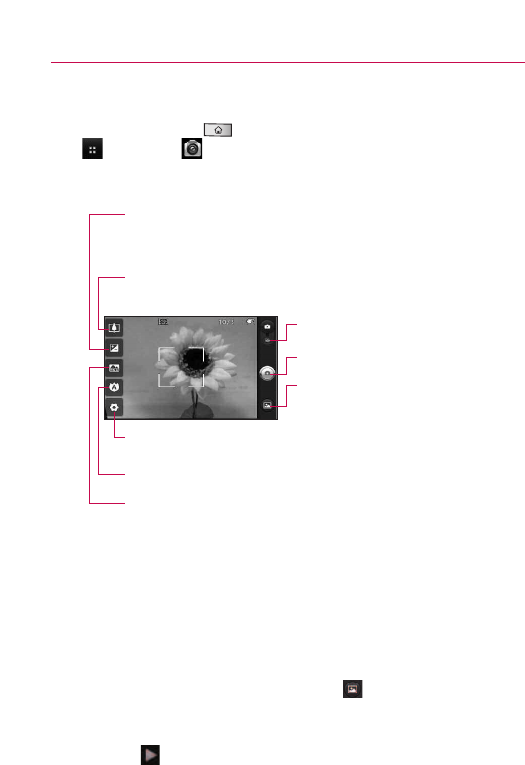
Camera
Press the Home Key , then touch the Applications Launcher
Key
> Camera .
Getting to know the viewfinder
NOTE
A memory card needs to be inserted and mounted to activate the
Camera application.
TIP!
You can close all the setting icons to give a clearer viewfinder screen by
touching the center of the viewfinder once.
To recall the options, touch the screen again.
Viewing your saved photos
1. You can access your saved photos from within the camera
mode. Just touch the Gallery icon , then touch a photo to
display Slideshow and Menu.
TIP!
Flick left or right to view other photos or videos.
Slideshow :Touch to see your photos played in a slideshow.
Video mode – Slide down this icon to switch
to video mode.
Brightness – Defines and controls of the amount of
sunlight entering the lens. Touch the brightness indicator
along the bar, towards “-” for a lower brightness image,
or towards “+” for a higher brightness image.
Zoom – Zoom in or zoom out. The up/down Volume
Keys will also adjust the zoom.
Settings – Opens the settings menu.
Focus – Choose from Auto, Macro, Face tracking, and Manual.
Scene mode – Choose from Auto, Portrait, Landscape,
Sports, Night,
and Sunset.
Capture
-Takes a photo.
Galler
y
– Accesses your saved photos from
within the camera mode. Simply touch, and
your Gallery will appear on the screen.
78
Entertainment