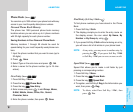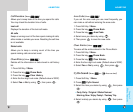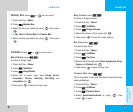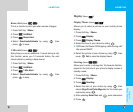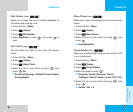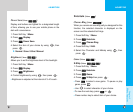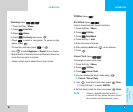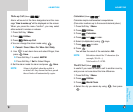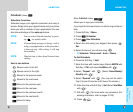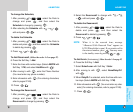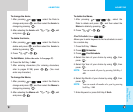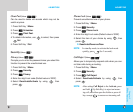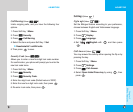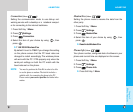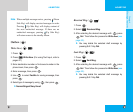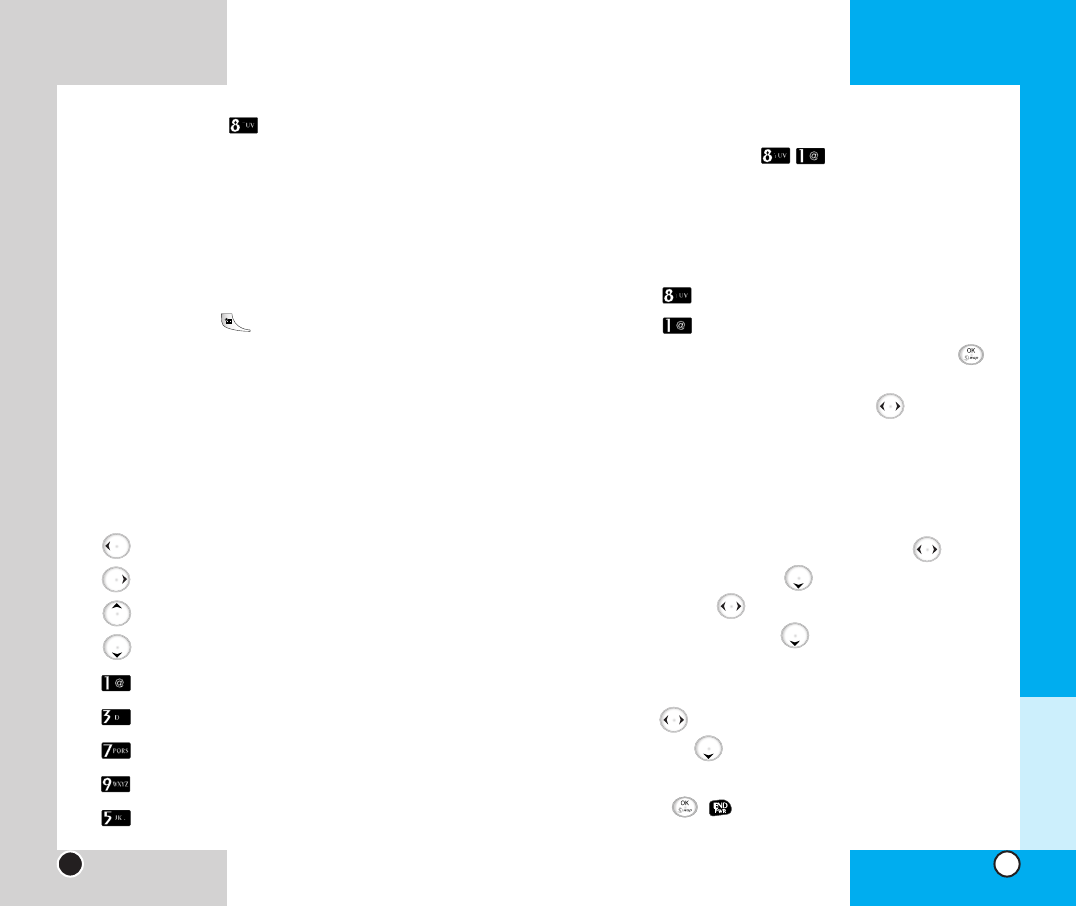
LG-SD7130
47
LG-SD7130
46
New Schedule (Menu )
Allows you to input your schedule.
If you input the time and memo, an alarm rings at the set
time.
1. Press Soft Key 1 Menu.
2. Press Scheduler.
3. Press New Schedule.
4. Select the date using your keypad, then press
Sel.
5. Select the item of your choice using .
G Schedule / Reservecall / Anniv. / Memo
To Add Schedule,
6. Press the Soft Key 1 Add.
7. Enter the time with number keys (Select AM/PM with
Soft Key 1 PM, and select Hrs/Mins with ).
8. Select "Repeat" with (Select None/Weekly/
Monthly with ).
9. Select "Remind" with (You may set the alarm
from 0 hours 00 minutes to 99 hours 59 minutes.).
10. Enter the time with Soft Key 1 Set (Select Hrs/Mins
with ).
11. Edit with (You must enter any character) (For
entering characters, refer to pages 27-28).
12. Press , .
Chapter 3
Menu Features
Scheduler (Menu )
Scheduler Functions
Scheduler keeps your agenda convenient and easy to
access.Simply store your appointments and your phone
alerts you with a reminder of your appointment.You can
also take advantage of the wake-up feature.
NOTE You can select Schedule function by press-
ing on standby mode.
NOTE If transmitting message or during a call or
using s wap applications, at the preset time,
it does not ring. After exiting, it will ring
the reminder.
NOTE Handset time is taken from Network time
settings.
How to use buttons
Moves cursor to the left.
Moves cursor to the right.
Moves to the previous week.
Moves to the next week.
Moves to the previous year.
Moves to the next year.
Moves to the previous month.
Moves to the next month.
Moves to today.