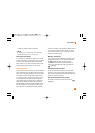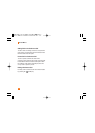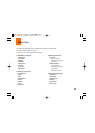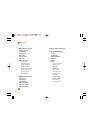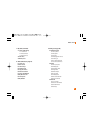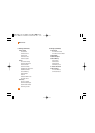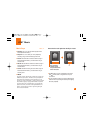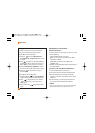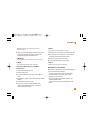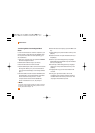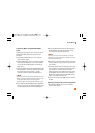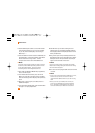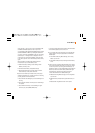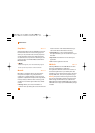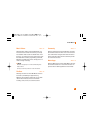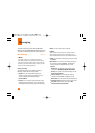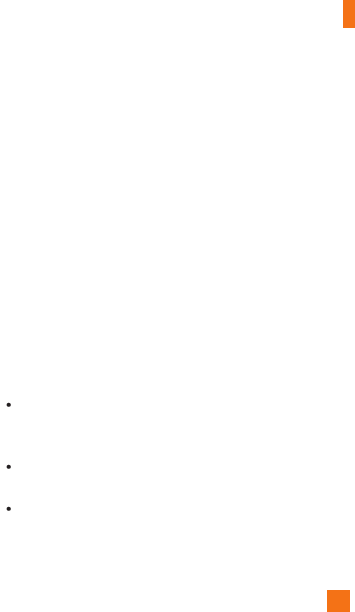
39
AT&T Music
Windows Explorer to drop and drag tracks from you
computer to phone.
5. Once your music management software is launched,
highlight the tracks(s) you wish to transfer to the
handset and begin the transfer process.
n Warning
Do not disconnect phone while the transfer is in progress.
n Note
Not compatible with iTunes and/or iTunes files.
Drag and Drop Music Using trax
TM
As A Mass
Storage Device
1. Insert a MicroSD memory card.
2. Power on the phone.
3. Connect the device to a PC using a trax
TM
USB data
cable.
4. A bubble may appear, "Found New Hardware LG USB
Modem".
5. Access My Computer on the PC.
6. The phone's memory card will be listed under
"Devices with Removable Storage" in the same
location as an optical drive.
n Note
The PC will automatically assign a drive letter.
7. File explore in a new window for desired music files.
8. Drag and drop the desired music content from the
PC window to the "Storage Card" window.
9. Disconnect the device from the cable.
10. Access the Music Player on the phone.
n Note
Sideloading is not supported via Bluetooth.
Adding Music to your Handset
Music files can be added to your handset by using one
or more of the following methods:
Download music and ringtones over the AT&T
network directly to your device by using the
shopping for music feature.
From your existing digital media collection thru
Windows Media Player
®
.
From music stores through the applicable music
client.