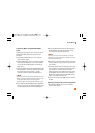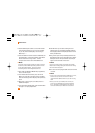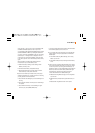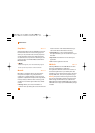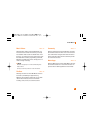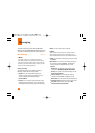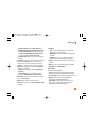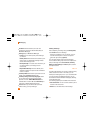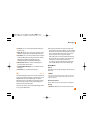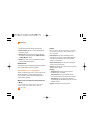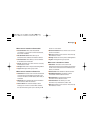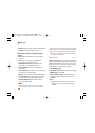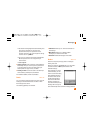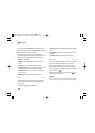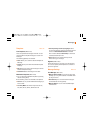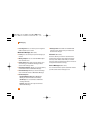49
Messaging
]Forward: You can forward the selected message to
another party.
]Reply All: Allows you to reply to all recipients on the
selected message (Only for Multimedia messages).
]Information: You can view information about received
messages; Message type, Subject, Sender's address,
Message date & time, Priority, Message size,
Attached Files (Only for Multimedia messages).
]Multi Delete: Deletes a number of messages you
have selected from the folder.
]Delete All Read Messages: You can delete all read
messages.
] Delete All: You can delete all messages.
IM Menu 2.3
The Instant Messaging feature can only be used with the
support of the network operator or communities such as
AIM, Windows Live and Y! Messenger. For Instant
Messaging users, a valid User ID and Password will be
required in order to login and exchange messages as
well as checking the online status.
There are two ways to use the Instant Messaging feature.
1. Through the Main Menu.
2. Through the IM hotkey (the right navigation key).
Short pressing the hotkey will bring up the available
IM clients. The menu items below might not appear
since not all IM communities support the various
options. Also the menu strings may appear
differently based on the selected IM communities.
The keywords such as User ID, Login and Contact
will be used as general terms in IM menus
according to the currently selected communities
such as AIM, Windows Live and Y! Messenger.
Offline Menu
Sign On
This allows users to login by filling in the User ID and
Password.
n Note
Once the User ID and Password are saved, you will not be
required to type them in again during Login process. This
feature is optional.
Saved Conversations
This is where a user can view saved conversations.
Settings
]Set Sound: Allows you to set on/off an alert for the