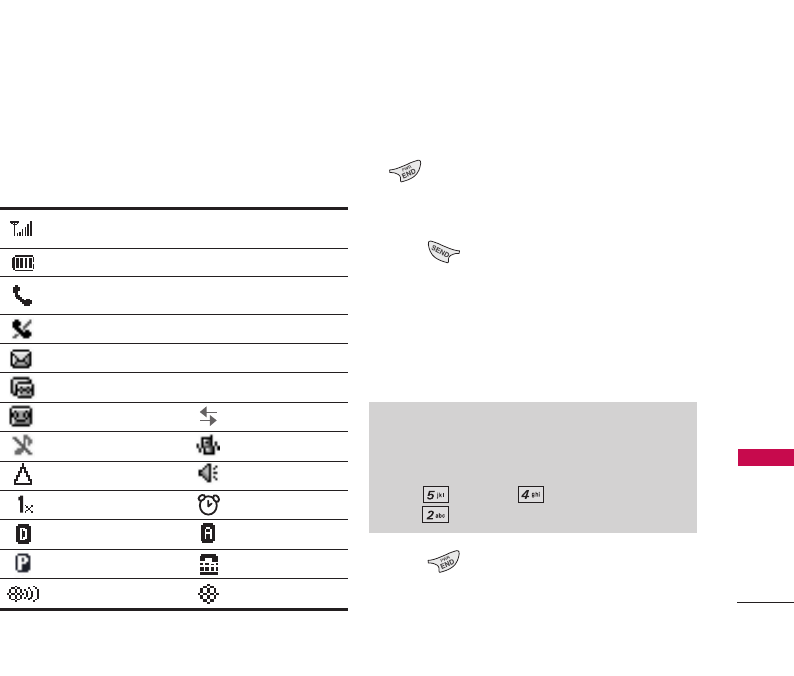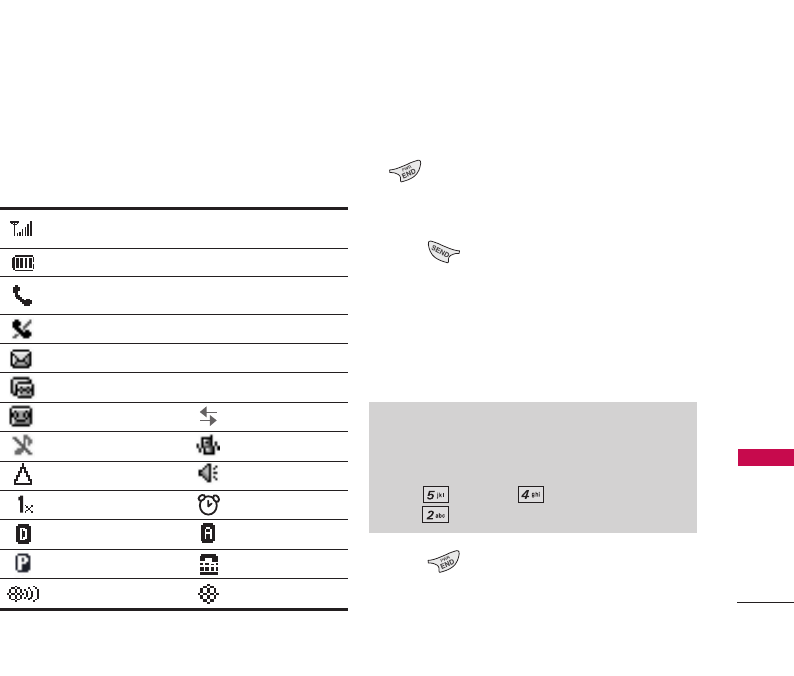
15
Getting Started with Your Phone
Screen Icons
When the phone is powered on, the top line of the
LCD screen displays icons indicating the status of
the phone.
Making Calls
1. Make sure the phone is turned on. If not, press
for about 3 seconds.
2. Enter the phone number (include the area code if
needed).
3. Press .
lf the phone is locked, enter the lockcode.
Call Failed - indicates the call did not go through.
Restricted - indicates outgoing calls are in
restricted mode.
4. Press to end the call.
Note
If the phone is restricted, you can only dial phone
numbers saved in the Emergency Numbers or your Contacts.
To turn off this function:
Menu -> Settings -> Security -> Enter Lock
Code -> Restrict Calls -> Off
Signal strength indicator. The strength of the signal received
by the phone is indicated by the number of bars displayed.
Battery strength indicator. Indicates battery charge level.
In call state indicator. A call is in progress.
* No icon indicates the phone is in Main Menu Screen.
No service indicator. The phone is not receiving a system signal.
New text msgs
New text & voice
IS-2000
Silence all
Manner Mode
Alarm
Roaming Speaker On
Digital Analog
Voice privacy TTY
Location on E911 only
Data Session
New voice mails
UX3300_Eng.qxd 10/9/06 2:57 PM Page 15