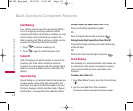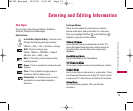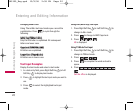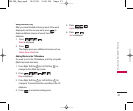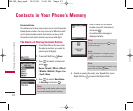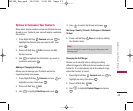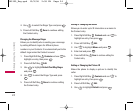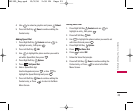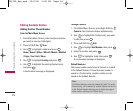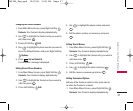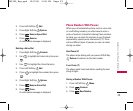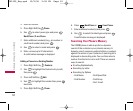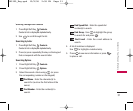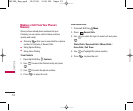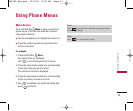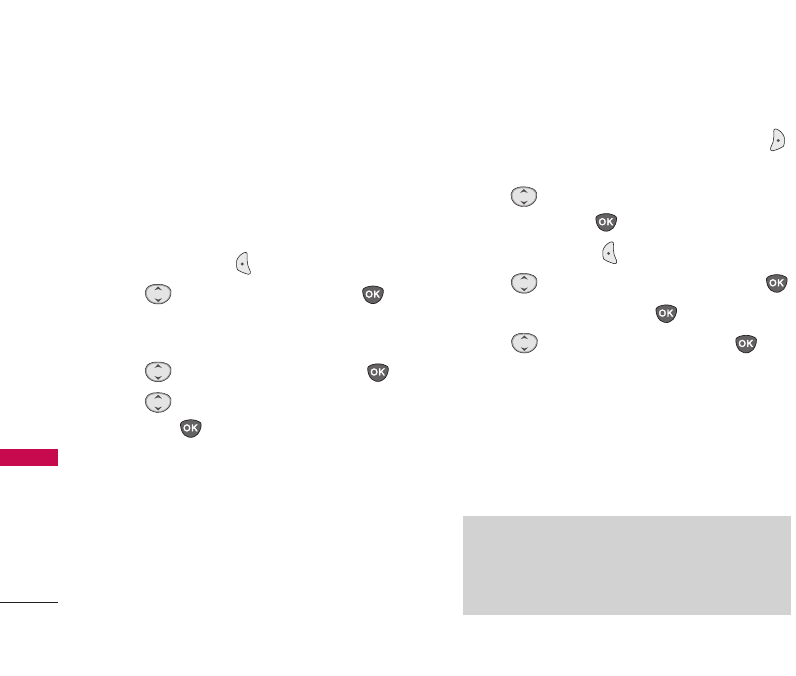
Editing Contacts Entries
Adding Another Phone Number
From the Main Menu Screen
1. From Main Menu Screen, enter the phone number
you want to save (up to 48 digits).
2. Press Left Soft Key Save.
3. Use to highlight a Label and press .
Home / Home2 / Office / Office2 / Mobile / Mobile2
/ Pager / Fax / Fax2 / None
4. Use to highlight Existing and press .
5. Use to highlight the existing Contact entry
and press .
A confirmation message is displayed.
Through Contacts
1. From Main Menu Screen, press Right Soft Key
Contacts. Your Contacts display alphabetically.
2. Use to highlight the Contact entry you want
to edit, then press .
3. Press Left Soft Key Edit.
4. Use to highlight Add Number, then press .
5. Enter the number and press .
6. Use to highlight a Label, then press .
A confirmation message is displayed.
Default Numbers
The phone number saved when a Contact is created
is the Default Number. If more than one number is
saved in a Contact entry, another number can be
saved as the Default Number.
26
Contacts in Your Phone’s Memory
Note
The Default Number cannot be deleted by itself. The entire
Contact entry can be deleted or another number can be set
as the Default Number allowing you to delete the original
saved number and keep the Contact entry.
UX3300_Eng.qxd 10/9/06 2:58 PM Page 26