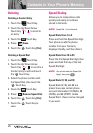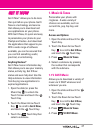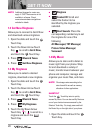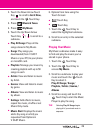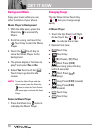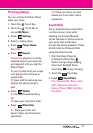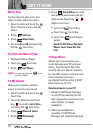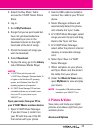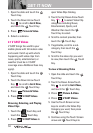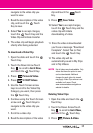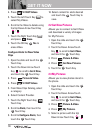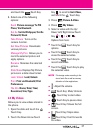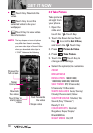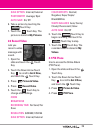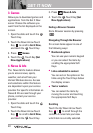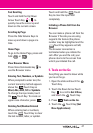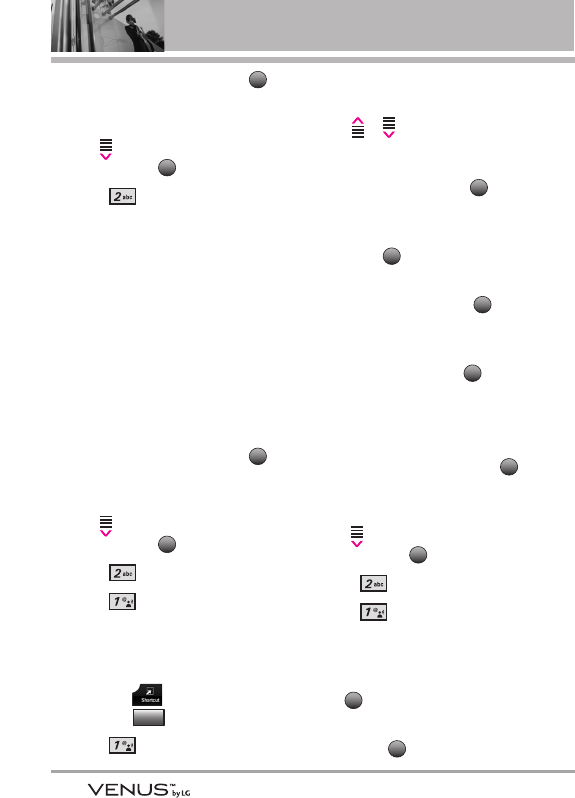
34
GET IT NOW
1. Open the slide and touch the
Touch Key.
2. Touch the Down Arrow Touch
Key to scroll to Get it Now,
and touch the Touch Key.
3. Press Picture & Video.
4. Select a submenu.
2.1 V CAST Videos
V CAST brings the world to your
mobile phone with full-motion video
and sound. Catch up with what’s
happening with video clips from
news, sports, entertainment, or
weather (must be in V CAST
coverage area. Additional fees may
apply).
1. Open the slide and touch the
Touch Key.
2. Touch the Down Arrow Touch
Key to scroll to Get it Now,
and touch the Touch Key.
3. Press Picture & Video.
4. Press V CAST Videos.
Browsing, Selecting, and Playing
Video Clips
1. Touch the Touch Key and
touch the Touch Key.
2. Press V CAST Videos to
open Video Clips Catalog.
3. Touch the Up/ Down Arrow Touch
Key / to select Video Clip
categories including News,
Entertainment, Sports, and
Weather then touch the
Touch Key to select.
4. Scroll to content provider, then
touch the Touch Key.
5. If applicable, scroll to a sub-
category, then touch the
Touch Key.
6. Scroll to the video clip you want
to view, then touch the Touch
Key.
To view a Streaming Video
1. Open the slide and touch the
Touch Key.
2. Touch the Down Arrow Touch
Key to scroll to Get it Now,
and touch the Touch Key.
3. Press Picture & Video.
4. Press V CAST Videos.
5. Use the Touch Screen arrow
keys to scroll to the Video Clip
Category you want, then press
the Touch Key.
6. Continue using the Touch Screen
arrow and Touch Keys to
OK
OK
OK
MENU
OK
OK
OK
OK
Picture&
Video
OK
MENU
OK
MENU