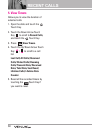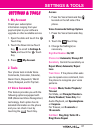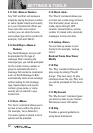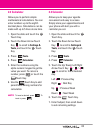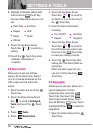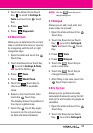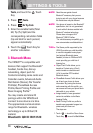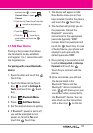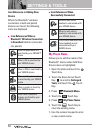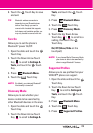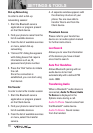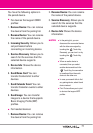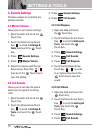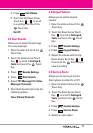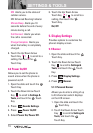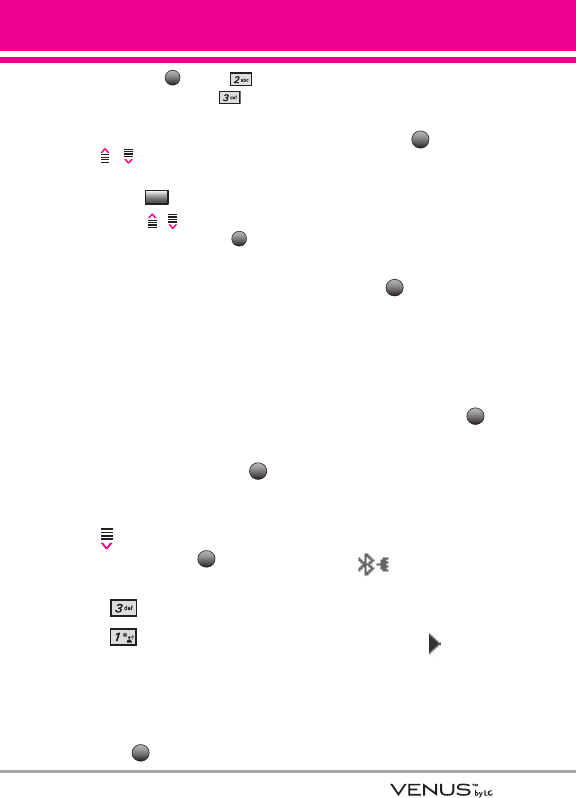
67
and touch the -> press
Picture & Video -> press My
Pictures.
2. Touch the Up/ Down Arrow Touch Key
/ to scroll to the picture you
want to print.
3. Touch the Touch Key.
4. Touch the / Touch Key to
scroll to Print, and touch the
Touch Key.
3.1 Add New Device
Pairing is the process that allows
the handset to locate, establish,
and register 1-to-1 connection with
the target device.
For pairing with a new Bluetooth
®
device
1. Open the slide and touch the
Touch Key.
2. Touch the Down Arrow Touch
Key to scroll to Settings &
Tools, and touch the Touch
Key.
3. Press Bluetooth Menu.
4. Press Add New Device.
5. Set the desired device to pairing.
6. If Bluetooth
®
power is set to off,
you will be prompted to turn
power on. Scroll to Yes and
touch the Touch Key.
7. The device will appear in Add
New Device menu once it has
been located. Scroll to the device
and touch the Touch Key.
8. The handset will prompt you for
the passcode. Consult the
Bluetooth
®
accessory
instructions for the appropriate
passcode (typically “0000”
zeroes). Enter the passcode and
touch the Touch Key. In case
of Audio Device, your phone will
attempt to auto pair with the
default passcode "0000".
9. Once pairing is successful, scroll
to either Always Ask or Always
Connect and touch the
Touch Key to connect with the
device.
10. Once connected, you will see
the device listed in the
Bluetooth
®
Menu and the
Bluetooth
®
device connected
icon will show up on your
enunciator when connected to
the Bluetooth
®
device. You can
also check out the connection
with a blue icon on the list.
OK
OK
PAIR
OK
OK
MENU
OK
Options
OK