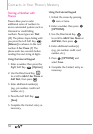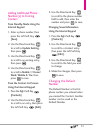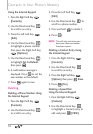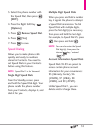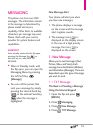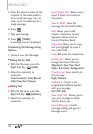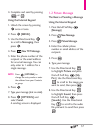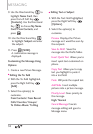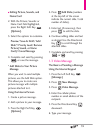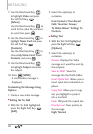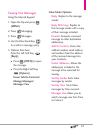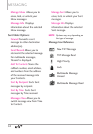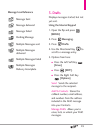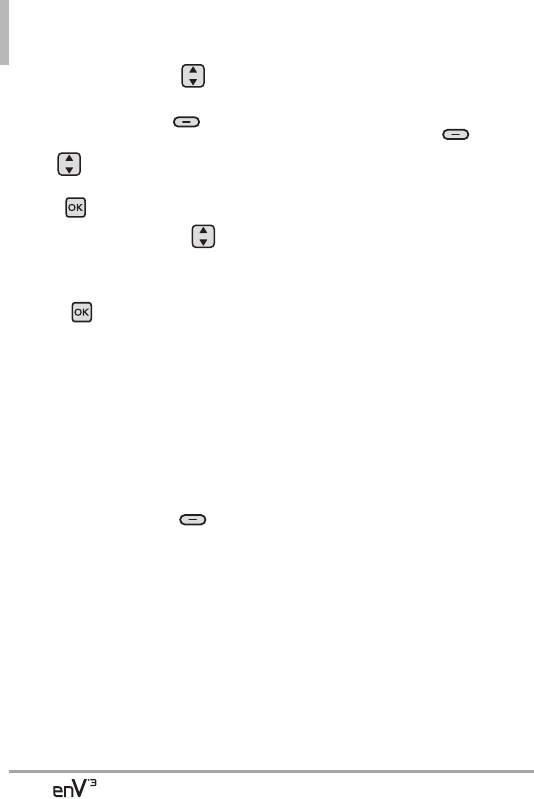
38
MESSAGING
9.
Use the Directional Key to
highlight
Name Card
, then
press the Left Soft Key
[Contacts]
. Use the Directional
Key to choose
My Name
Card/ From Contacts
, and
press .
10. Use the Directional Key
to highlight
Subject
and enter
the subject.
11. Press
[SEND]
.
A confirmation message is
displayed.
Customizing the Message Using
Options
1. Create a new Picture Message.
●
Editing the To: field
2. With the To: field highlighted,
press the Right Soft Key
[Add] .
3. Select the option(s) to
customize.
From Contacts/ From Recent
Calls/ Favorites/ Groups/
To Online Album/ To Blog
●
Editing Text or Subject
2. With the Text: field highlighted,
press the Right Soft Key
[Options]
.
3. Select the option(s) to
customize.
Preview Displays the Picture
message as it would be seen by
the recipient.
Save As Draft Saves the
message into the Drafts folder.
Insert Quick Text Allows you to
insert quick text customized on
phone.
Copy Text
Allows you to copy
text you highlight to paste it
into a text field.
Paste Will paste the copied text.
Add Slide Insert multiple
pictures into a picture message.
Priority Level Gives priority to
the message.
High/ Normal
Cancel Message Cancels
message editing and goes to
Message menu.