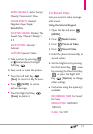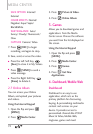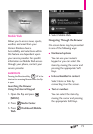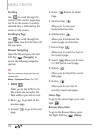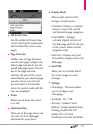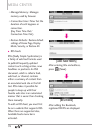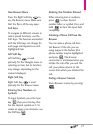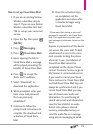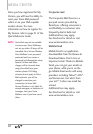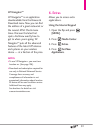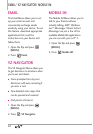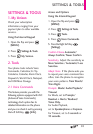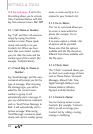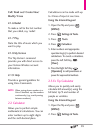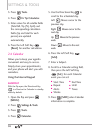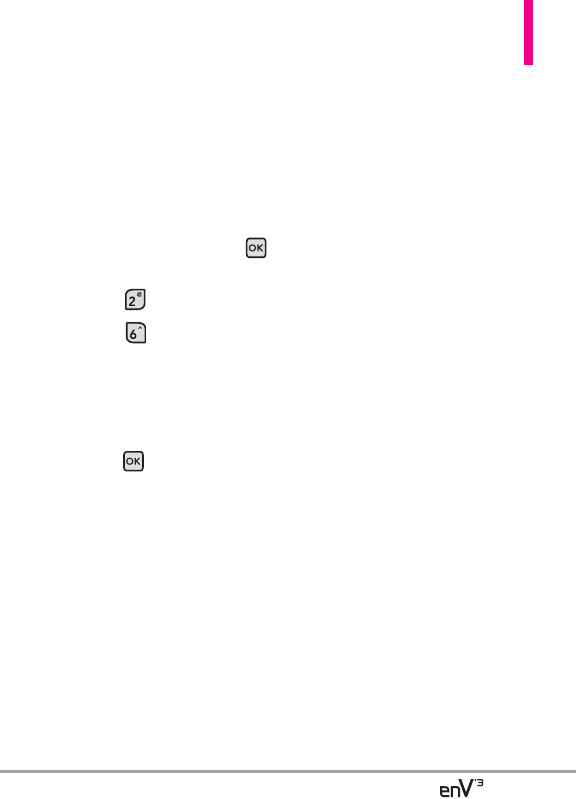
79
How to set up Visual Voice Mail
1. If you are an existing Verizon
Wireless subscriber, skip to
step 2. If you are new Verizon
Wireless subscriber, first dial
*86 to set-up your voice mail
service.
2. Open the flip, then press
[
MENU
].
3. Press
Messaging.
4. Press
Visual Voice Mail
.
5. Upon opening the link to
Visual Voice Mail, a message
will be played promoting the
benefits of Visual Voice Mail.
6. Press to accept the
Terms and Conditions.
7. Select “Download” to
download the application.
8. When prompted, enter your
basic voice mail password
that was previously
established.*
9. Continue to follow the
prompts and instructions to
complete the download and
activation of Visual Voice
Mail.
10. Once the activation steps
are completed, exit the
application and return after
5 minutes to begin using
Visual Voice Mail.
* Please note that storing a voice mail
password is required to use Visual Voice
Mail. This application may store voice
mail messages in electronic format on this
device.
Anyone in possession of this device
can access the voice mail. To limit
unauthorized access to the voice
mail, consider locking the phone
when not in use. Cancellation of
Visual Voice Mail cannot be
completed via the device. Please
contact Customer Service or go to
My Verizon at verizonwireless.com
if you need to cancel your Visual
Voice mail service. Visual Voice Mail
and traditional Voice Mail may not
always be synchronized and if you
cancel Visual Voice Mail you may
lose all stored voice mails and
information. To avoid losing all
stored voice mails and information,
save the Voice Mail in an audio
format onto phone’s internal
memory, removable memory or
send the audio file as a message
using picture messaging or email.