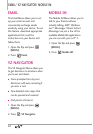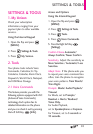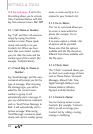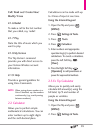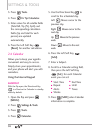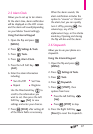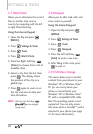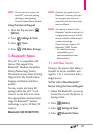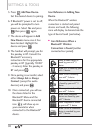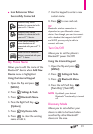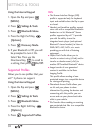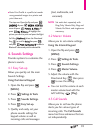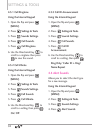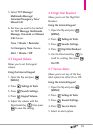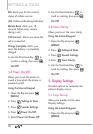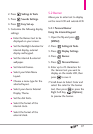90
SETTINGS & TOOLS
5. Press
Add New Device
.
Set the desired device to pairing.
6. If Bluetooth
®
power is set to off,
you will be prompted to turn
power on. Select
Ye s
and press
then press again.
7. The device will appear in
Add
New Device
menu once it has
been located. Highlight the
device and press .
8. The handset will prompt you for
the passkey in BT. Consult the
Bluetooth
®
accessory
instructions for the appropriate
passkey in BT (typically “0000”
- 4 zeroes). Enter the passkey in
BT and press .
9. Once pairing is successful, select
either
Always Ask
or
Always
Connect
(except for audio
devices) and press .
10. Once connected, you will see
the device listed in the
Bluetooth
®
Menu and the
Bluetooth
®
device connected
icon will show up on
your enunciator when
connected to the Bluetooth
®
device.
Icon Reference in Adding New
Device
When the Bluetooth
®
wireless
connection is started and paired
devices are found, the following
icons will display to demonstrate the
type of device found (see below).
●
Icon References When a
Bluetooth
®
Wireless
Connection is Found
(neither
connected nor paired).
When an audio device is
found by your
enV
®
3
device
When a PC is found by your
enV
®
3
device
When a PDA is found by
your
enV
®
3
device
When another phone device
is found by your
enV
®
3
device
When a printer is found by
your
enV
®
3
device
When other undefined
devices are found by your
enV
®
3
device
When a keyboard is found
by your
enV
®
3
device
When Car kit or Handsfree
device is searched by your
enV
®
3
device