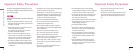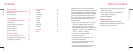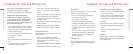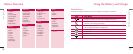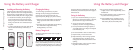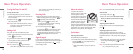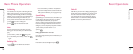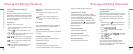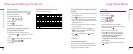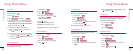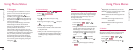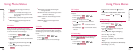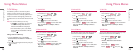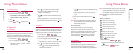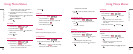1918
Soft Key 2 until Number Mode is displayed.
Symbol/Imoticon(
^
.
^
) Mode
Insert special characters, punctuation, or smileys.
You may use any of the special characters. When the
cursor is located where you want the special
character, switch to Symbol/Smileys mode. If you
want to add a smiley, switch to the smileys mode.
Press the Navigation Key to cycle through the
desired characters : To select Character, Press the
assigned number key.
Initial Cap (T9En/Abc)
Only the first letter is capitalized.
Caps Lock (T9EN/ABC)
All subsequent letters are capitalized.
Lowercase (T9en/abc)
All subsequent letters are lowercase.
Examples Using T9 Text Input
Typing In T9 Mode
When you want to use T9 Mode, check that T9En is
shown at the right bottom of the display. To write the
desired word, press each key once for one letter.
For example, to write “Call the office”, follow these
steps:
1. Press the Soft Key 2 to change T9En mode.
Press the Soft Key 2 repeatedly to change T9En
mode.
2. Press: .
3. Press: to complete the word and add a
space.
4. Press:
.
5. Display: Call the office.
As you can see, the word changes after each key
press. Therefore you don’t need to pay much
attention to what happens on the display before you
have keyed in the whole word.
Entering and Editing Information
Entering and Editing Information
Entering Information Using T9
Text Input
Entering Information Using T9 Text Input You can
edit the Banner, Scheduler, long Message and Phone
Book using T9 Text Input. T9 Text is an easy way to
write. In this input method, you only need to press a
key once for each letter.
Key Functions
Soft Key 2 : Press to select mode.
- You can select the modes using Soft Key 2: T9En,
Abc, 123, T9Rom, Rom
- Shift Key : Used to change the letter case.
~
(Type Text): In T9 mode, press one key
per letter to enter text.
~
(Type Numbers): In 123 (Numbers)
mode, press once to enter numbers.
(Next): In T9 mode, press to display other
matching words.
(Punctuation): In T9 mode, press to insert
punctuation in a word and complete a
sentence.
(Space): Press to complete a word or insert a
space.
Note In number mode, inserting a space is not
available.
(Clear): Press to delete a single space or
character. Press and hold to delete entire
words.
Input mode
T9 Text Input provides five modes for entering text,
numbers, special characters, and punctuation.
T9En/T9Rom (T9) Mode
Type text using one keystroke per letter. The default
is T9 mode.
Abc/Rom (Multi-tap) Mode
Type text by selecting the desired character with
keypad pressed some times.
123(Number) Mode
Type numbers using one keystroke per number.
To change to Number Mode in a text entry field, press
Entering and Editing Information
Entering and Editing Information