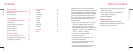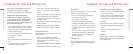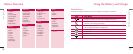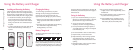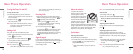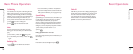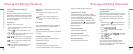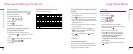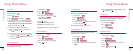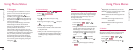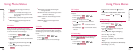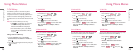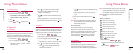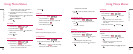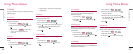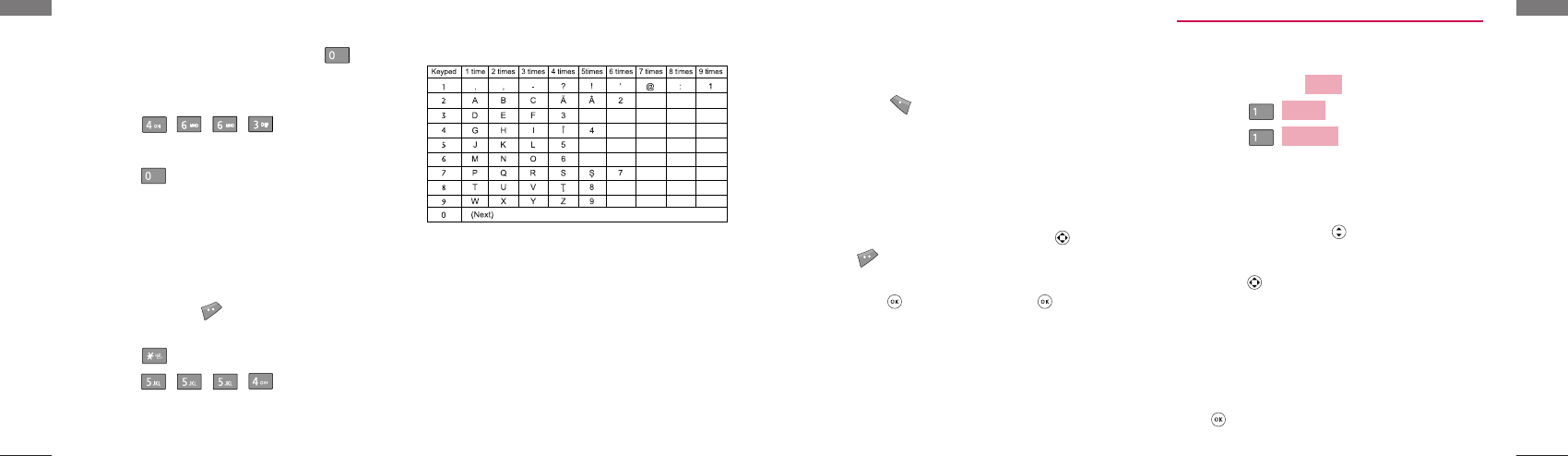
21
Using Phone Menus
Using Phone Menus
20
Using the NEXT Key
After you have finished typing a word, if the word
displayed is not the word you want, press to
display additional choices.
For example, follow these steps :
1. Press: .
2. Display: Good.
3. Press: .
4. Display: Home, Gone, Hood......
Examples Using Abc (Multi-tap) Text input
Typing In Abc (Multi-tap) Mode
For example, to type “LG”, follow these steps:
1. Press: Soft Key 2 to change letter case to Abc
mode.
2. Press: to change to ABC Caps Lock mode.
3. Press: .
4. Display: LG.
Key Mapping For Romanian Entry
The Keys are mapped as follows:
Entering and Editing Information
Entering and Editing Information
General Guidelines to Menu Access and
Settings
1. Press Soft Key 1 Menu. Nine menu items will appear
on the display screen.
2. Press to go through the list of menu features.
3. Press the corresponding number to the menu item
that you want to select. Then the sub-menu list will
appear on the screen.
4. Press the appropriate key to select the sub-menu
you want to access.
5. Select preferred settings, using the . Press
to go one step backward while accessing
menu or selecting settings.
6. Press to save the settings or to cancel
without saving.
1 Names
Personal Phone Book Memory
The phone has 500 personal phone book memory
where you can store up to 4 phone numbers with 32
digit capacity for each phone number.
1.1 Add New
You can save phone numbers, mobile numbers and so
on, up to 500 entries.
1. Press Soft Key 1 .
2. Select .
3. Select .
▶
How to save in the Phone
4. Select Phone. (Phone is set as default.)
5. If Phone is selected as a place to be saved in, go
down one step using .
6. Enter the name of person to save.
7. Using , select an item to enter. icon sets
security for each Name, Group, Mobile No.,
Home No., Office No., E-mail, Ringtones,
Message Tones, PmdFileName,
ImageFileName, Memo, Birthday, Etc No., Fax
No., and Secret .
8. After entering of information is finished, press
to save.
Add New
Names
Menu