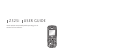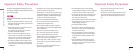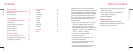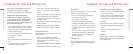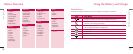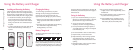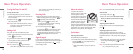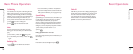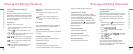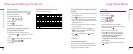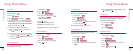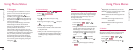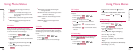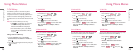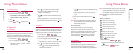Emergency calls
Emergency calls may not be available under all cellular
networks. Therefore, you should never depend solely
on the phone for emergency calls.
Check with your local service provider.
Battery information and care
▶
You do not need to completely discharge the
battery before recharging. Unlike other battery
systems, there is no memory effect that could
compromise the battery’s performance.
▶
Use only LG batteries and chargers. LG chargers are
designed to maximize the battery life.
▶
Do not disassemble or short-circuit the battery
pack.
▶
Keep the metal contacts of the battery pack clean.
▶
Replace the battery when it no longer provides
acceptable performance. The battery pack may be
recharged hundreds of times until it needs
replacing.
▶
Recharge the battery if it has not been used for a
long time to maximize usability.
▶
Do not expose the battery charger to direct
sunlight or use it in high humidity, such as the
bathroom.
▶
Do not leave the battery in hot or cold places, this
may deteriorate the battery performance.
98
Before You Start
Phone Overview
Guidelines for Safe and Efficient Use
Guidelines for Safe and Efficient Use
Phone Components
The following shows key components of
your mobile phone.
Soft Key 1
Used to Display the Menu.
Soft Key 2
Use to select an action within a menu.
Allows user to place or answer calls.
Used to turn power on/off and to end a call.
Using this, you can return to the Idle screen.
These keys enable you to enter numbers and characters and
choose menu items.
This Navigation key allows quick access to Messages,
My menu, Modes, Scheduler.
Accepts the highlighted choice when navigating through a
menu. During a call, activate speaker mode on/off.
Press to delete a single space or character. Press and hold to
delete entire words. Press this key once in any menu to go back
to the previous menu.
In standby mode, set the Key Guard to be enabled by pressing
and holding the key about 2 seconds.
In standby mode, set the vibrate mode by pressing and holding
the key about 2 seconds.
①
Soft Keys
(the names of the
functions of these keys
appear at the bottom of
the screen)
②
CALL Key
③
END/PWR Key
④
Alphanumeric Keypad
⑤
Navigation Key
⑥
OK/Speaker On/Off Key
⑦
Clear Key
⑧
Keypad Lock
⑨
Vibrate Mode Key
Earpiece
⑥
①
②
⑦
Vibrate Mode Key
Data Port
LCD Screen
⑤
①
③
Alphanumeric
Keypad
⑧
Charger Port
Microphone
LCD Screen Displays messages & indicator icons.
Headset Jack