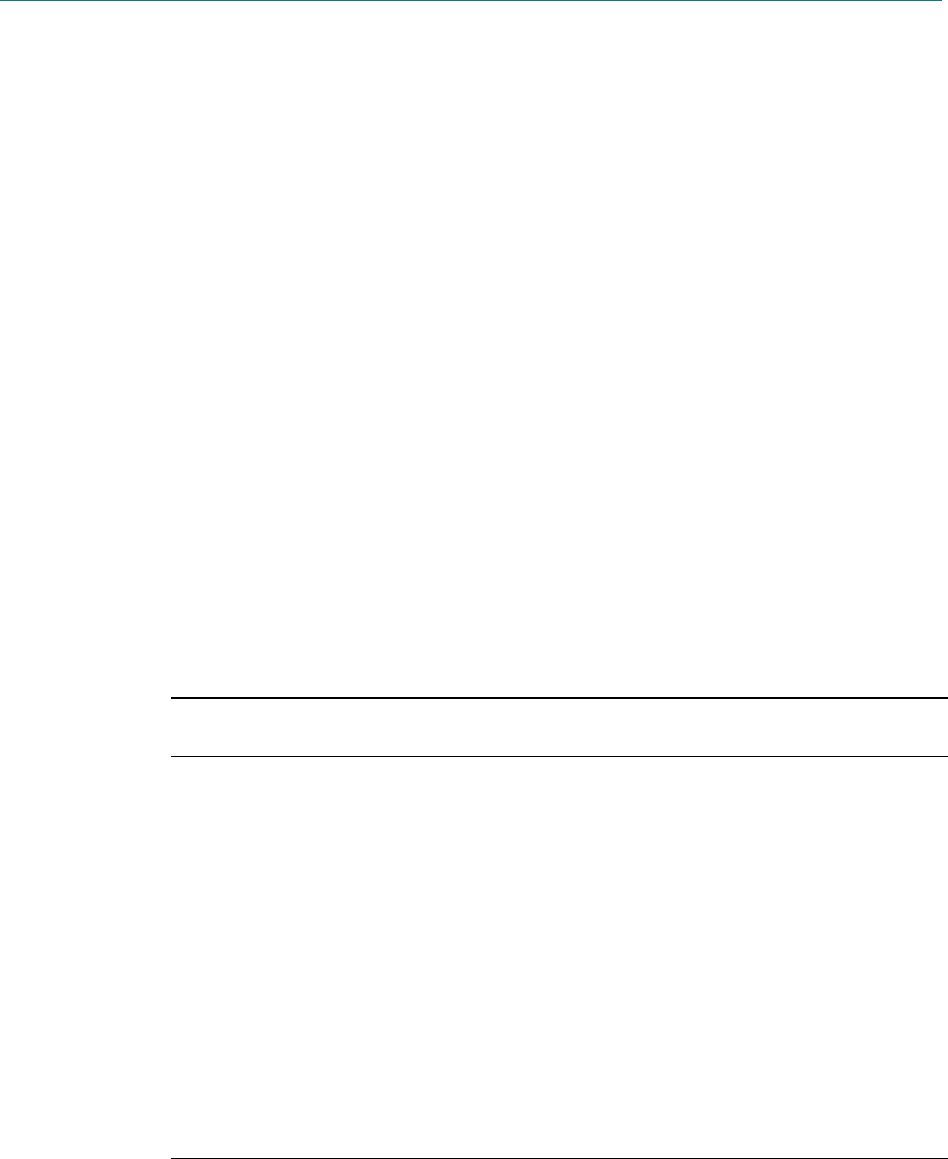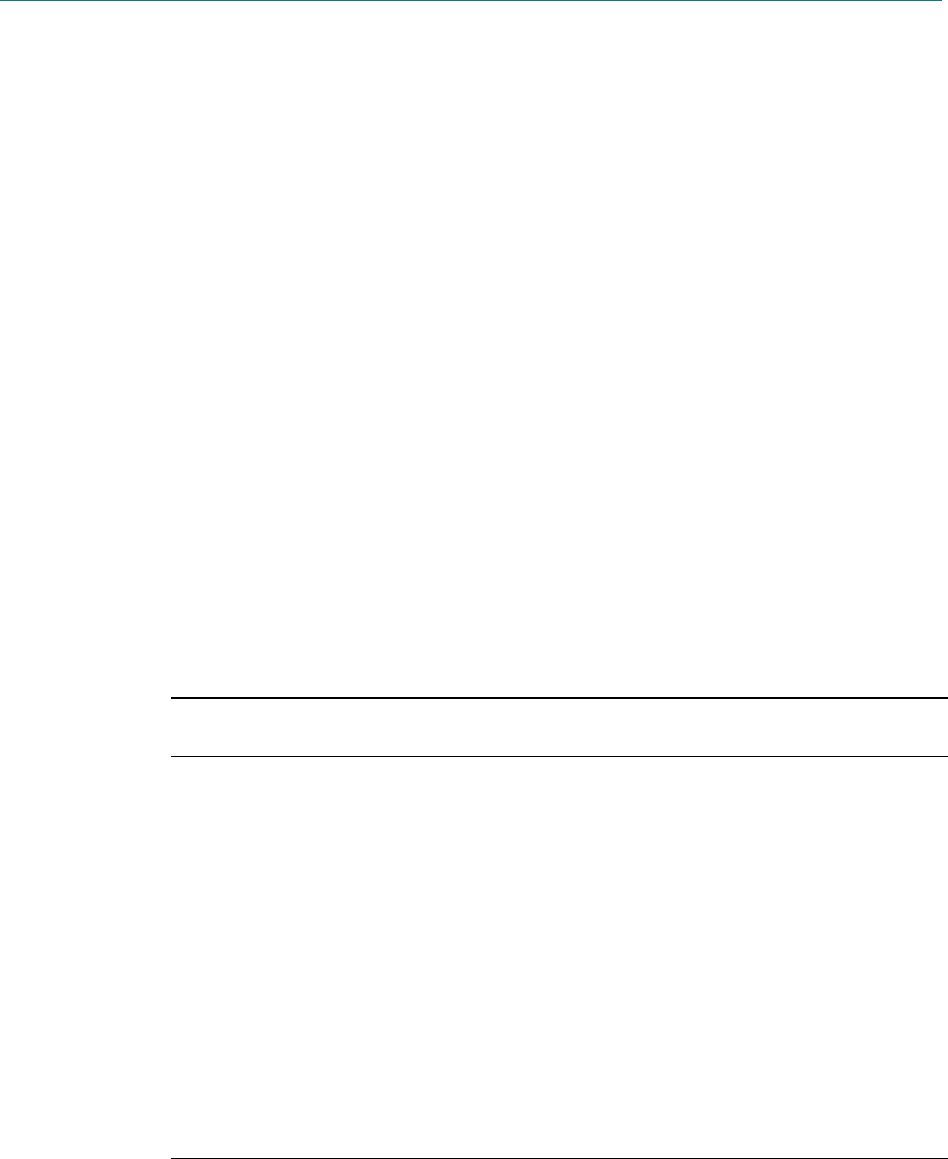
44 Windows® Powered Smartphone 2002 User’s Guide
3. Select the e-mail address, and press the Action button.
4. Enter a subject, press Down, and compose your message in the body text field, and then press the
Send soft key.
5. To edit a contact
6. On the Home screen, press the Contacts soft key.
7. Select the contact to edit, and press the Action button to open the contact card.
8. Press the Menu soft key, select Edit, and then press the Action button.
9. Make the changes, and press the Done soft key.
Using contact card menu options
Using the contact card menu options, you can quickly apply a speed dial or voice tag to the contact,
change the default method for communicating with the contact, beam the contact card to another mobile
device or a desktop PC using infrared, delete the entire contact card, or edit the contact card
information.
4 To view contact card menu options
1. On the Home screen, press the Programs soft key, select Contacts, and then press the Action
button.
2. Select the contact to open, and press the Menu soft key.
The following table lists the contact card menu options and their functions.
Contact card menu
option
Function
Add Speed Dial* Enables you to create a shortcut to a phone number, e-
mail address, or Web URL by assigning one or two
numbers as a speed dial..
Add Voice Tag* Enables you to create a shortcut to a phone number, e-
mail address, or Web URL by assigning a recording.
Set As Default Makes the selected phone number or e-mail address the
default communication method for the contact.
Beam Contact Sends the contact card to another mobile device or a
desktop PC using infrared.
Delete Removes the contact card from the Contacts list.
Edit Enables you to modify information in the contact card.
* For information about creating speed dials, see Chapter 3, “Phone Calls.”
Using Calendar
Calendar is the scheduling component of your phone, where you can create and view appointments, and
view your calendar by day, week, or month.