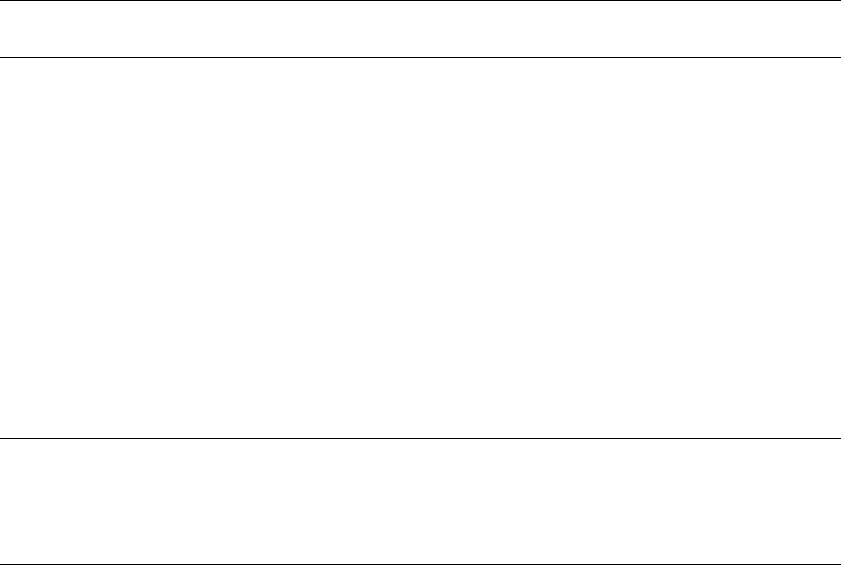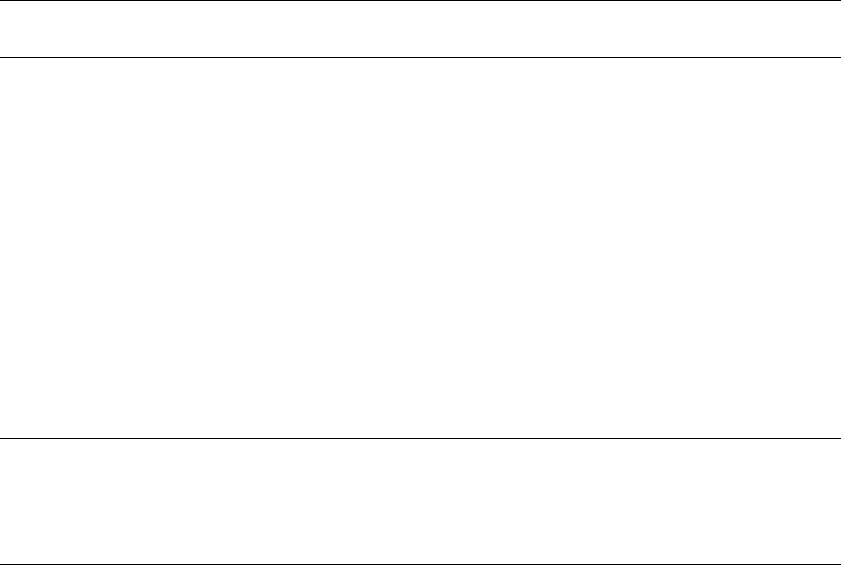
Chapter 7 Synchronizing Information
This chapter introduces basic concepts and features of Microsoft® ActiveSync®, and explains how to
set up Server ActiveSync®, synchronize remotely, and create a synchronization schedule. This chapter
also gives an overview of the different types of Microsoft® Outlook® information you can synchronize.
For more information about ActiveSync, see ActiveSync Help on your desktop computer.
Using ActiveSync
You can synchronize information on your desktop computer and/or a Microsoft® Exchange server with
the information on your phone. ActiveSync compares the information on your phone with the
information on your desktop computer and/or the server and updates all locations with the most recent
information. With ActiveSync, you can:
§ Keep your Outlook information up-to-date by synchronizing your phone with your desktop
computer.
§ Choose to synchronize Inbox, Calendar, and Contacts with a server so that you have the latest
information, even when your desktop computer is turned off.
§ Copy (rather than synchronize) files between your phone and your desktop computer.
§ Control when synchronization occurs by selecting a synchronization schedule.
§ Select which information types are synchronized and control how much information is
synchronized. For example, you can choose how many weeks of past appointments to synchronize.
Note: Using Server ActiveSync, you can synchronize information directly with a Microsoft Exchange
Server if your company is running Microsoft® Mobile Information Server 2002 or later.
Installing ActiveSync
Before you begin synchronization, install ActiveSync on your desktop computer from the Smartphone
2002 Companion CD. For more information on installing ActiveSync, see the Quick Start Card.
ActiveSync is already installed on your phone.
Creating a Partnership
After the installation is complete, the New Partnership Wizard helps you set up a partnership between
your phone and your desktop computer and/or a server so that you can start synchronizing information
and customizing your synchronization settings. Your first synchronization process will automatically
begin when you finish using the wizard. After the first synchronization, you will notice that your
Outlook information now appears on your phone.
Warning: To prevent synchronization problems, select Synchronize with Microsoft Mobile
Information Server and/or this desktop computer in the New Partnership Wizard only if you are
certain that your company is running Microsoft Mobile Information Server 2002 or later and you know
the server name. Otherwise, select Synchronize with this desktop computer. For more information,
contact your network administrator or service provider.