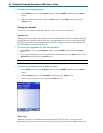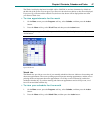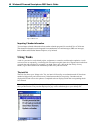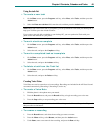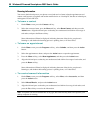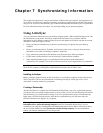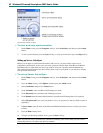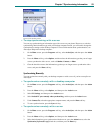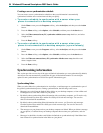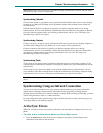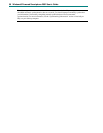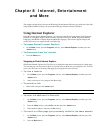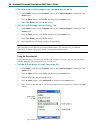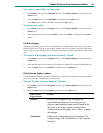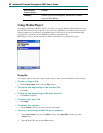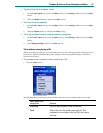54 Windows® Powered Smartphone 2002 User’s Guide
Creating a server synchronization schedule
You can create a server synchronization schedule so that your information is automatically
synchronized with the server at time intervals that you specify.
4 To create a schedule to synchronize with a server when your
phone is connected to a desktop computer
1. On the Home screen, press the Programs soft key, select ActiveSync, and then press the Action
button.
2. Press the Menu soft key, select Options, select Schedule, and then press the Action button.
3. Select the When connected to my PC, synchronize with the server every check box, and select
a length of time.
4. Press the Done soft key.
4 To create a schedule to synchronize with a server when your
phone is not connected to a desktop computer (sync wirelessly)
1. On the Home screen, press the Programs soft key, select ActiveSync, and then press the Action
button.
2. Press the Menu soft key, select Options, select Schedule, and then press the Action button.
3. Select the When not connected to my PC, synchronize with the server every check box and
select a length of time.
4. Press the Done soft key.
Synchronizing information
This section provides an overview of the types of Outlook information you can synchronize. By default,
ActiveSync does not automatically synchronize all types of Outlook information. Use ActiveSync
options to turn synchronization on and off for specific information types.
Synchronizing Inbox
When you select Inbox for synchronization in ActiveSync, e-mail messages are synchronized as part of
the general synchronization process. During synchronization, the following events occur:
§ Messages are copied from the Outlook Inbox folder on your desktop computer, or from a Microsoft
Exchange Server, to the Inbox folder on your phone.
§ By default, when synchronizing Inbox information with your desktop computer, you’ll receive only
messages from the last three days and the first 500 bytes of each new message. You can also
choose to download file attachments.
§ By default, when synchronizing Inbox information with a server, you’ll receive only messages
from the last three days and the first 500 bytes of each new message. You can also choose to
download file attachments.
§ The messages on your phone and on your desktop computer are linked. When you delete a message
on your phone, it is deleted from your desktop computer the next time you synchronize, and vice
versa.
§ Messages in subfolders in other e-mail folders in Outlook are synchronized only if the folders have
been selected for synchronization in the Inbox on your phone.