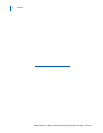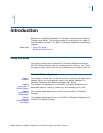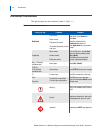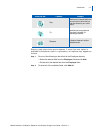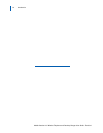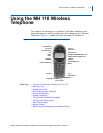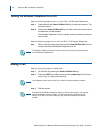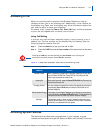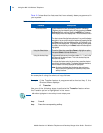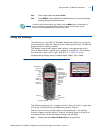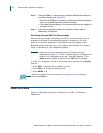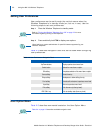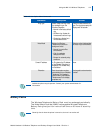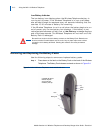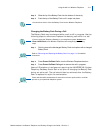2-4 Using the MH 110 Wireless Telephone
Mobile Handset 110 Wireless Telephone and Desktop Charger User Guide - Revision 1
Tabl e 2-2 describes the features that have already been programmed in
your system.
Table 2-2 Programmed features
An example of using the shortcut keys follows.
Example: If the Transfer feature is programmed to shortcut key 2, the
Shortcut Menu displays:
2 Transfer
Use one of the following steps to activate the Transfer feature when
the Transfer option is highlighted in the menu.
Step Press 2.
Step Press the corresponding softkey.
Features Descriptions
The Shortcut Menu System features that are accessible by the MH110 Wireless
Telephone may be viewed by going off hook (pressing the Power
On/Start Call key) and then pressing the MENU key. A feature
menu displays in the main display area. This is the shortcut menu.
The shortcut menu lists the feature shortcut, if any, and the feature
description. As you scroll through the features by pressing the Up
and Down buttons, the feature abbreviation is highlighted in the
softkey function display area. To activate a feature, you may press
its softkey, its shortcut key, or the Select button while the option is
highlighted.
Using the Select button To use the Select key, press Up or Down to highlight an option,
then press Select to activate the feature.
Using the shortcut keys Programmed features may have the number 1-9, *, 0, or # in the
left column of the shortcut menu. This is the shortcut key that
activates that feature.
To activate the feature using its shortcut key, press the shortcut
key while in the shortcut menu. The feature activates whether or
not that feature is currently displayed or highlighted.
Note: No shortcut indicates that the feature does not have a
shortcut and this is generally the case with primary level
softkey functions.
NOTE
Xfr will be highlighted in the softkey function display area.