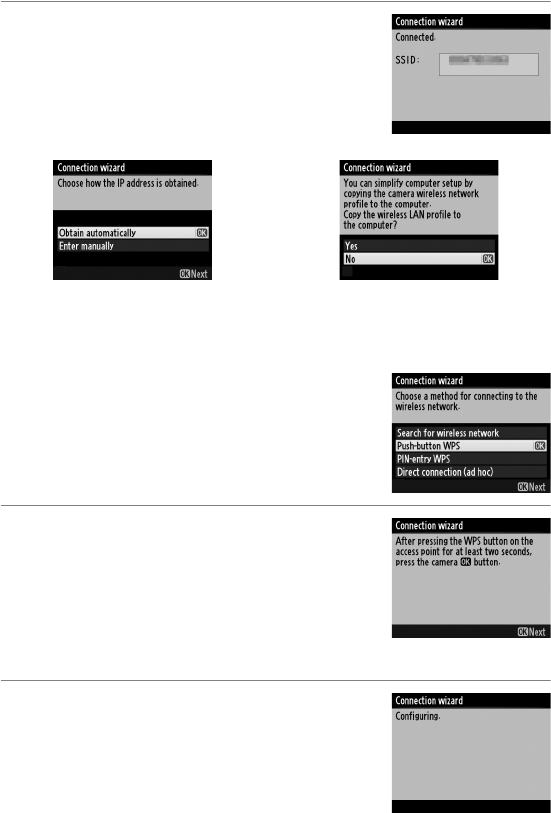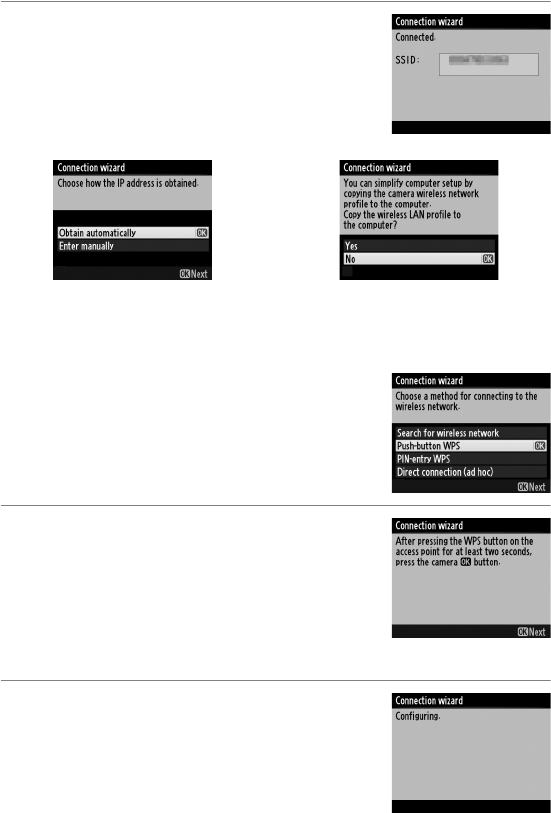
En_01
12
Step 3: The Connection Wizard
3 Choose your next step.
The message at right is displayed when a
connection is established. Your next step
depends on the connection type selected
in Step 4 on page 9:
❚❚Push-Button WPS
Choose Push-button WPS in Step 6 on page
10 if the wireless LAN access point uses push-
button WPS.
1 Press the WPS button on the
wireless LAN access point.
For more information, see the
documentation provided with the
wireless LAN access point.
2 Press J button on the camera.
The camera will connect to the access
point automatically.
If you chose FTP upload, go to page 16. If you chose Image transfer, Camera control,
or HTTP server, go to page 19.