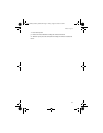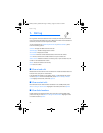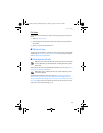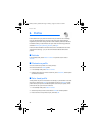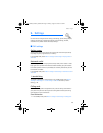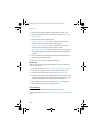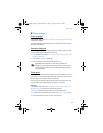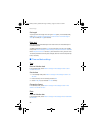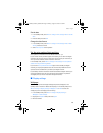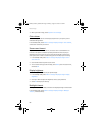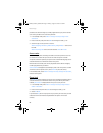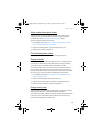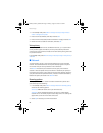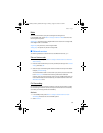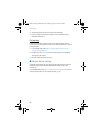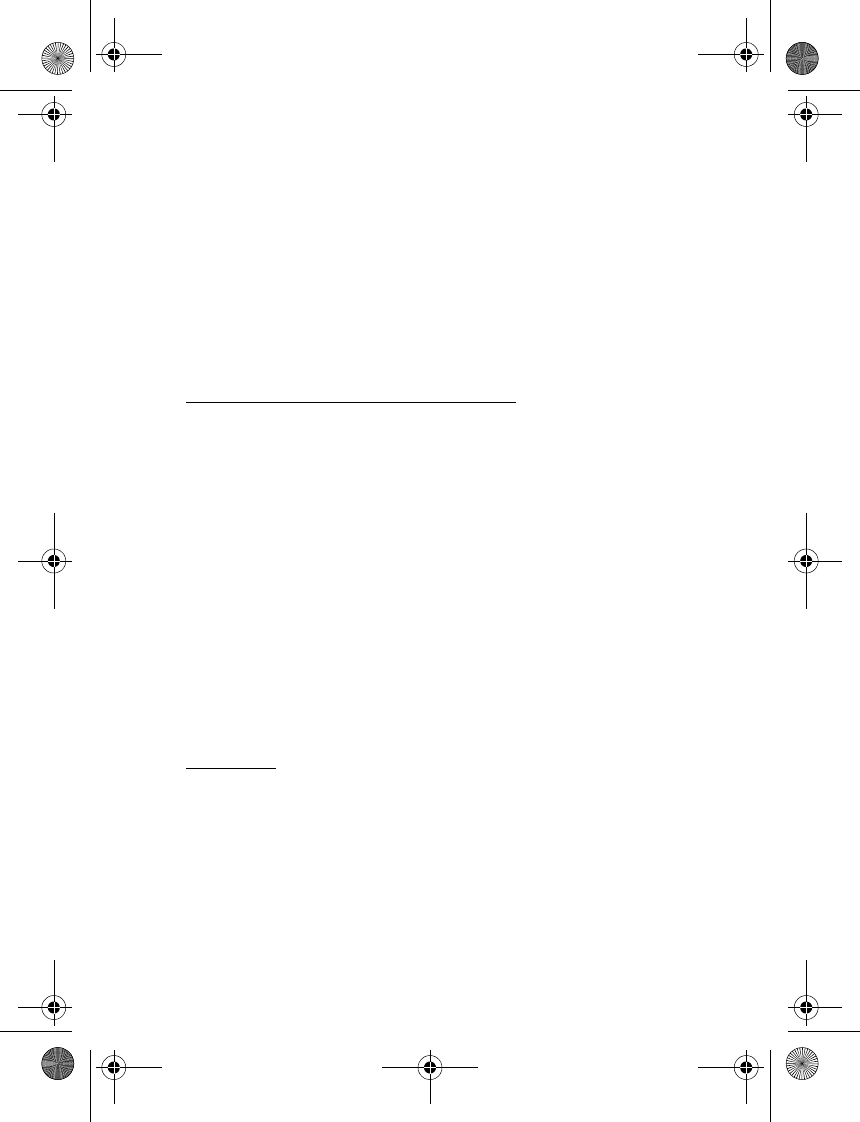
Settings
49
Set the date
1. In the standby mode, select Menu > Settings > Time settings > Date > Set the
date.
2. Enter the date, and select OK.
Change the date format
1. In the standby mode, select Menu > Settings > Time settings > Date > Date
format, and select a format.
2. Select Date separator and a separator.
Set the auto-update of date and time
Auto-update is a network service. See "Network services," p. 7.
If your wireless service provider supports this feature, you can allow the digital
network to set the clock, which is useful when you are out of your home area, or
when you have traveled to another network or time zone.
In the standby mode, select Menu > Settings > Time settings > Auto-update of
date & time > On, Confirm first, or Off.
If you use the Auto-update of date & time option while outside your digital
network, you may be prompted to enter the time manually. Network time will
replace the time and date when you reenter your digital network.
If your battery has been removed or has drained outside the digital network, you
may be prompted to enter the time manually (once the battery is replaced or
recharged, and if you are still outside of the digital network).
■ Display settings
Wallpaper
You can set your phone to display a background picture (wallpaper) in the
standby mode. To activate or deactivate wallpaper, in the standby mode, select
Menu > Settings > Display settings > Wallpaper > On or Off. To select the
wallpaper you wish to display, do the following:
1. In the standby mode, select Menu > Settings > Display settings >
Wallpaper > Select wallpap.
2. Highlight the Graphics folder, and select Open.
3. Browse the folder.
Bravo_R200_Tracfone_080105.fm Page 49 Friday, August 12, 2005 2:23 PM