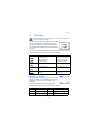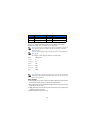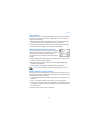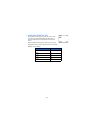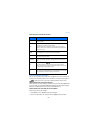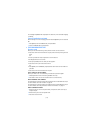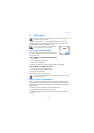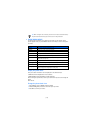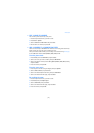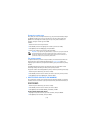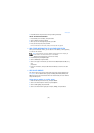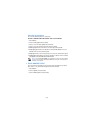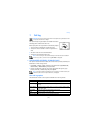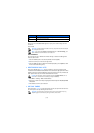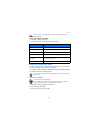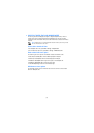[ 27 ]
Phone book
• EDIT A NAME OR NUMBER
You can edit a phone book entry at any time.
1 Locate the phone book entry you wish to edit.
2 Press Details > Options.
3 Scroll to Edit name or Edit number and press Select.
4 Edit the name or number, and press OK.
• ADD A NUMBER TO A PHONE BOOK ENTRY
There are several ways to add additional numbers to an existing phone book entry.
Phone memory can store up to two numbers per entry.
Once you choose to add a number, you can assign one of the following
number types
for the additional numbers:
General, Mobile, Home, Work, or Fax.
From the phone book
1 Press Contacts, scroll to Add number, and press Select.
2 Scroll to the entry you wish to modify, and press Add number.
3 Scroll to the type of number you are adding (General, Mobile, Home, Work, or Fax),
and press
Select.
4 Enter the number, and press OK.
From the start screen
1 Enter the phone number using the keypad, and press Options.
2 Scroll to Add to contact, and press Select.
3 Scroll to the desired phone book entry, and press Add number.
4 Scroll to the desired number type, and press Select.
By recalling the name
1 Locate the phone book entry you wish to edit.
2 Press Details, and press Options again.
3 Scroll to Add number, and press Select.
4 Scroll to the desired number type, and press Select.
5 Enter the number, and press OK.