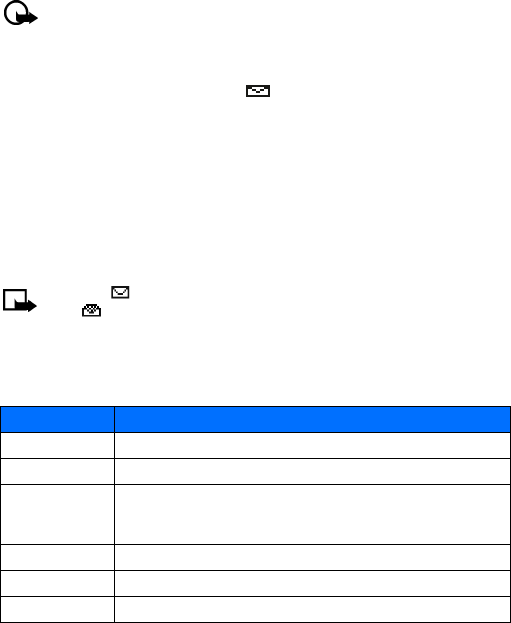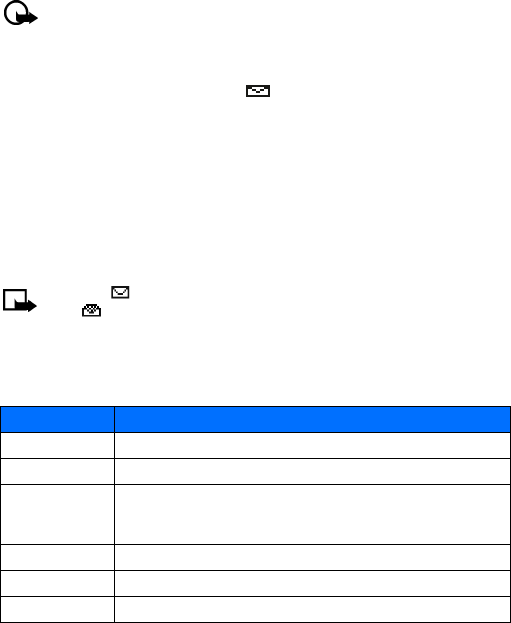
[ 39 ]
Text messages
It can be difficult to send messages to phones outside your service provider’s
network using traditional text messaging. However, it is possible to send a text
message as an email to phones outside your service provider’s network (provided
the recipient’s phone is capable of receiving email text messages).
Follow the instructions, “Write a message” on page 36, but select
Add e-mail. Enter
the e-mail address associated with the recipient’s phone number (or press
Search
and recall the e-mail address stored in your phone book).
Important: This feature may require subscription to special services. Please check
with your service provider for more information and for the e-mail address assigned
to your phone.
• RECEIVE MESSAGES
When you receive a text message, the indicator and Message(s) received
appears on the screen (where # is the number of new messages received).
1 Press Show to read the message or Exit to view it later.
2 While reading the message, press Options to view the list of message options,
and press
Select to choose the desired option.
READ MESSAGES LATER
1 Press Menu > Messages > Text messages.
2 Scroll to Inbox, and press Select.
3 Scroll to the desired message; and press Select to read the message.
Note: The icon in front of the message header indicates the message has not been
read. in front of the message header indicates you have already viewed the message.
•RESPOND TO A MESSAGE
You have several options when reading a text message. Press Options to display the
following list of choices:
Option Description
Delete Deletes the current message.
Reply Replies to the current message.
Use number Captures the phone number in the message (or from the message
sender) with the option to Save (as new phone book entry), Add to
contact, Send message, or Call.
Save Saves current message to another folder.
Forward Forwards current message to another user.
Rename Renames existing message title as seen in the message list.