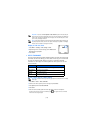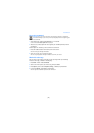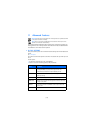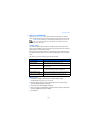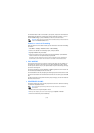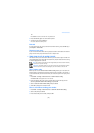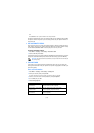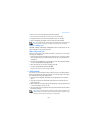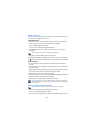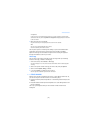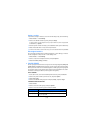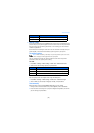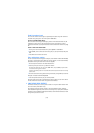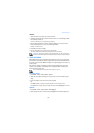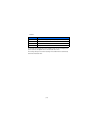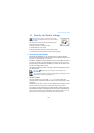[ 56 ]
Assign a voice tag
You must record a voice tag (up to two seconds) for a phone number before you
can use the voice dialing feature to dial it.
PHONE BOOK ENTRY
1 At the start screen, scroll to the desired phone book entry, and press Details.
2 Scroll to the phone number you want to tag and press Options.
3 Scroll to Add voice tag and press Select.
The phone displays Press Start, and speak after the tone.
4 Press Start, and after the tone, speak the voice tag clearly into the phone
microphone.
Note: Your phone informs you if the recording is not successful.
5
Press OK to try again or Back to return to phone book.
The message
Voice tag saved is displayed upon completion of the recording process.
The icon next to a phone number denotes that a voice tag exists for this number.
VOICE TAG NOTES
• The recording process stops automatically; press
Quit to abort the recording
attempt.
• Voice tags are sensitive to background noise. Record tags or use voice dialing in a
quiet environment.
• Unique tags are recognized more accurately. Consider using first and last name or
first name, last name, and number type when tagging a number.
• Avoid pauses or silence as you record the voice tag.
• If the voice tag memory is full, the phone displays
Delete an existing voice tag? Press
OK, scroll to locate a tag to delete, and press Delete.
• Deleting a phone number deletes any associated voice tags.
Warning! Do not use a voice tag for dialing emergency numbers. In emergencies,
stress causes changes in your voice, which may keep the phone from recognizing your
voice command.
Dialing a number using voice dialing
Note: You must say the name exactly as you said it when you recorded it.
1 At the start screen, press and hold Contacts for two seconds.
A tone is heard and Please speak now is displayed.
2
After the tone, clearly speak the voice tag that you recorded previously into the