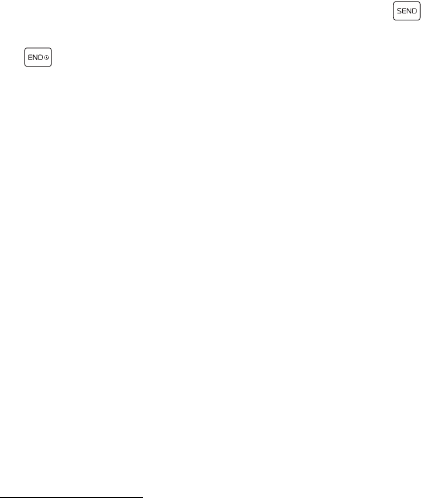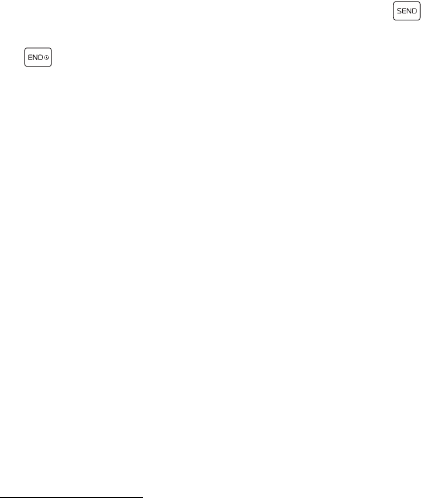
Messaging
36
You may also use the Alphanumeric keypad to manually enter a
phone number or e-mail address in the To: field. The default entry
mode for the To: field is 123 (number). To switch to Multi-tap
Mode to enter an e-mail address, utilize the Soft key to select
123 > Word, Abc, ABC, or Symbols. See "Text Entry," p. 27.
2. To access the text entry field, select OK.
3. Compose a message using the Alphanumeric keypad.
See "Text Entry," p. 27.
4. To send the message, select SEND, or press the Send key .
To save the message as a draft before you send it, press the End key
, and select Yes. Your message is saved in the Drafts folder.
TXT message options
To customize a new text message, select Options when the cursor
is in the text entry field, and one of the following options:
Save As Draft — Save your message in the Drafts folder.
Add Graphic — Include a graphic icon in your message. Enhanced
messages cannot be sent to e-mail addresses.
Add Sound — Include a sound in your message. Enhanced messages
cannot be sent to e-mail addresses.
Add Name Card — Include a name card in your text message.
Add Quick Text — Insert text from the Add Quick Text gallery into
your document. See the Quick Text option under "Message
Settings," p. 41.
Priority Level — Set the priority level. Select High, or Normal. If set
to high, "URGENT" appears at the top of receiver’s message.
Cancel Message — Close the message without sending it. To save it in
the Drafts folder, select Yes. To delete the message and exit, select No.
Picture Message
To compose and send a picture message, do the following: