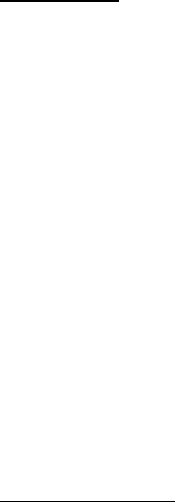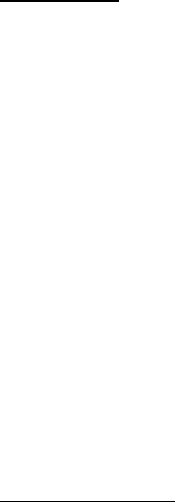
Settings & Tools
70
Set Shortcuts
Shortcuts allow you to quickly access certain functions. To access
your shortcuts, in Standby Mode, press the Directional key Right.
Select the shortcut from the available options.
For the default shortcuts, see "My shortcuts," p. 16.
To change the shortcuts, do the following:
1. From Standby Mode, select Menu > Settings & Tools > Phone
Settings > Set Shortcuts > Set My Shortcuts.
2. Select Shortcut 1, Shortcut 2, Shortcut 3, or Shortcut 4, and SET.
3. Select the application you want and select OK.
To reset the assigned shortcut to the default setting, highlight the
shortcut, and select the Right Soft key Options > Reset Shortcut #
and press OK.
To reset all of the assigned shortcuts to the default setting, select
Options > Reset My Shortcuts and press OK.
To move the shortcuts, do the following:
1. Press right on the Directional key in Standby Mode.
2. Select a shortcut and press the Right Soft key Move.
3. Press up or down on the Directional key to move the
highlighted shortcut, and select SAVE.
Set Directional Keys
To set applications and shortcuts to your Directional key when
pressing Up, Left or Down, do the following:
1. From Standby Mode, select Menu > Settings & Tools > Phone
Settings > Set Shortcuts > Set Directional Keys.
2. Scroll to and select the key to which you want to assign the
application, and press SET.
3. Scroll to and select the application you want and OK.