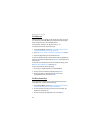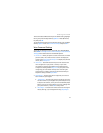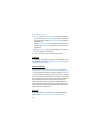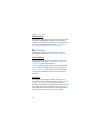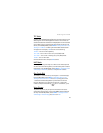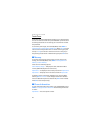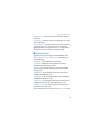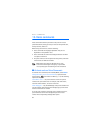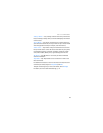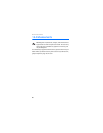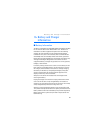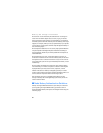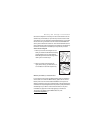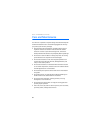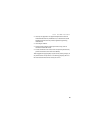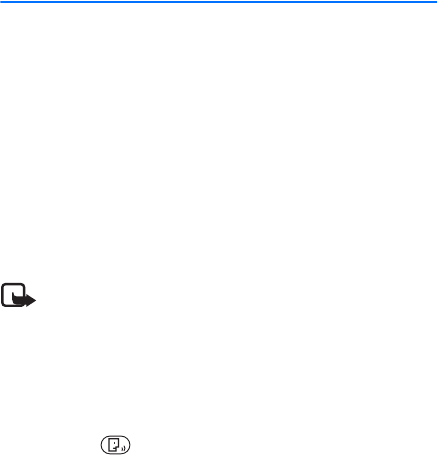
Voice commands
78
13. Voice commands
Voice commands transform your device into your own virtual
personal assistant, letting you use your voice to make phone calls,
look up contacts, and so on.
Before using voice services, note the following:
• Voice commands are language-dependent. They are not
dependent on the speaker’s voice.
• Voice commands are sensitive to background noise. Use them
in a quiet environment.
• Very short names are not accepted. Use long names, and avoid
similar names for different numbers.
Note: Using voice tags may be difficult in a noisy
environment or during an emergency, so you should
not rely solely upon voice dialing in all circumstances.
■ Activate and use Voice Commands
To activate voice commands, from Standby Mode, select MENU >
Settings & Tools > Tools > Voice Commands, or press the Voice
Command key (see "Phone at A Glance," p. 11). The following
options are displayed:
Call <Name> <Loc>
— Say "Call" and then a name or a phone
number from your Contact List. For example, "Call Tom Smith",
"Call Tom Smith’s mobile", or "Call 617 515 212".
Send <Msg Type>
— Say "Send Message" and you are asked for the
type of message. After choosing the message type, you are asked
for the contact name or number.
If you say a full-sentence command, such as "Send text to Tom",
you are asked to confirm the message and give the contact
number. The corresponding message editor opens.