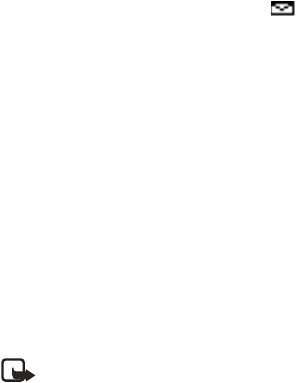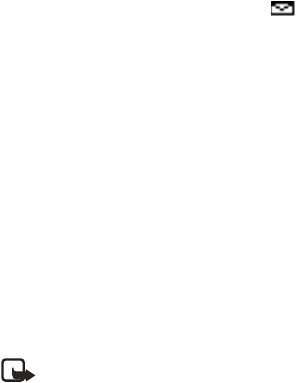
Nokia 2651 User Guide 21 Copyright © 2005 Nokia
Menu functions
2 While writing the message, select Options to access other options.
3 When the message is complete, select Options > Send; enter the recipient’s
phone number, or select Find to search for it in contacts; and select OK.
OR
Select Options > Sending options > Send to many, Send to list, Send
later, or Sending profile.
When sending messages, your device may display Message Sent. This is an
indication that the message has been sent by your device to the message center
number programmed into your device. This is not an indication that the message
has been received at the intended destination. For more details about messaging
services, check with your service provider.
Read a text message (Inbox)
When you have received text messages in the standby mode, the number of
new messages and the new message icon (
) are shown on the display.
1 Select Read to view the message immediately.
To view the message later, press Exit. When you are ready to read the
message, select Menu
> Messages > Inbox and the message that you
want to read. Scroll up and down to browse through the message.
2 While reading the message, select Options to access other options.
Sent items and drafts
The Sent items folder stores copies of the messages that you have sent. The Drafts
folder stores messages that you saved while you were writing them. (To save a
message while writing, select Options
> Save message.)
While viewing a message, select Options to access other options.
Picture messages
You can receive and send messages that contain pictures (network service).
Picture messages are saved in the phone. Note that each picture message is
comprised of several text messages. Therefore, sending one picture message
may cost more than one text message.
Note: Picture message function can be used only if it is supported by
your network operator or service provider. Only compatible devices that
offer picture message features can receive and display picture messages.
Create a picture message
1 Select Menu > Messages > Picture messages.
2 Scroll to the desired picture, and select Use.
3 To add text and send the message, see “Write messages” on page 20, and
follow the prompts.