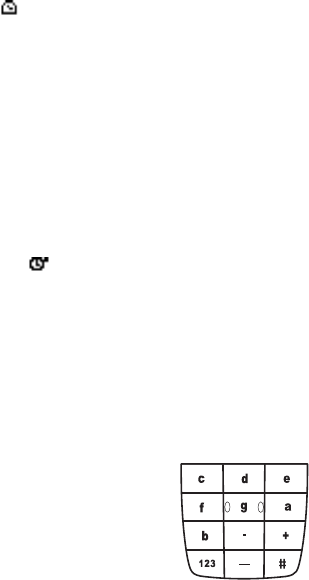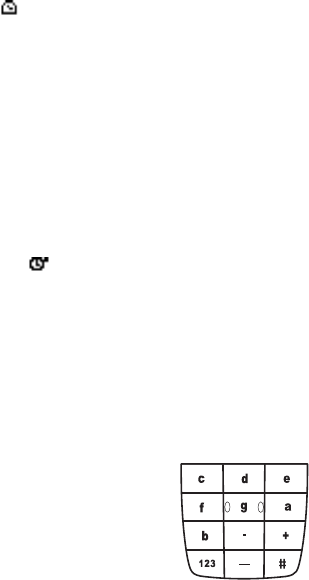
Nokia 2651 User Guide 35 Copyright © 2005 Nokia
Menu functions
3 Enter a note for the alarm, if desired, and select OK.
While the timer is running, you can select Menu > Extras > Countd.
tim.
> Change time or Stop timer.
When the timer is running, is shown in the standby mode. When the alarm
time is reached, a tone sounds, the display flashes, and the alarm note appears.
Press any key to stop the alarm.
Stopwatch
The stopwatch can be used for time measurement, such as in sports.
1 Select Menu > Extras > Stopwatch.
2 Select Start to start timing.
3 To record the time, select Stop.
4 When the timing is stopped, select Options > Start, Reset, or Exit.
If you select Start, timing continues from the previous stop time. Reset
stops the current timing and sets the time to zero.
To set the timing to continue in the background, press and hold Back.
While the time is running,
is flashing in the standby mode.
Using the stopwatch or allowing it to run in the background when using other
features increases the demand on battery power and reduces the battery life.
Composer
You can create your own ringing tones.
1 Select Menu > Extras > Composer.
A tone name in a location is a tone that you have previously created.
(empty) indicates an empty and available location for a new ringing tone.
2 Select an (empty) location.
3 Enter the notes of the musical scale as shown in
the picture. For example, press 4 for note F.
Press 8 (-) to shorten and 9 (+) to lengthen the
duration of the note or rest.
Press 0 to insert a rest.
Press
*
to set the octave and # to make the note
sharp (not available for notes E and B).
Scroll left and right to move the cursor left or
right through the notes of your tone.
Press Clear to delete a note or rest to the left of the cursor.
4 When the tone is complete, select Options > Save, enter a name for your
tone, select OK, and select a location for your ringing tone.
5 When the notes of your tone are displayed, you can select Options to
access Play, Save, Tempo, Send, Clear screen, or Exit.