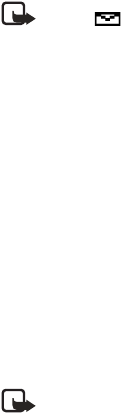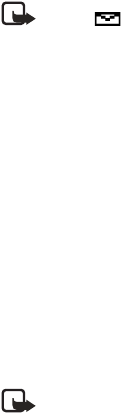
Nokia 3100 User Guide 41 Copyright © 2003 Nokia
VIEW
1 Select Show to view the picture message or select Exit to move it to the Inbox.
2 If you have more than one picture message, scroll and select the message that
you want to view.
Note: When you have unopened picture messages in your
inbox, is shown in the upper left corner of the start screen as a
reminder.
3 Use the scroll keys to view the whole picture, if necessary.
4 Keep scrolling to view other information, such as the sender number and time
the message was sent.
5 Once you are finished, select Exit to move the picture message to the Inbox,
or select Options for other choices, such as Reply or Forward.
SAVE A PICTURE
Select Options > Save picture, enter a title for the picture and select OK.
Compose and send a picture message
One picture message is equivalent in size to three text messages. If you try and
insert a picture into a message that is almost full of text, a beep sounds and you
are prompted to delete some text before proceeding.
1 Select Menu > Messages > Text messages > Create message.
2 Write a message using the keypad (or enter nothing if you choose to just send
a picture) and select Options.
Note: Insert pictures before adding text. You can then check remaining
space for text in the upper right corner of the display.
3 Select Insert picture, then scroll to a picture and select View.
4 To insert the picture into your message, select Insert.
OR
To view another picture, select Back, scroll to another picture, and select View.
5 To send the picture message, select Options > Send.
6 Enter the phone number for your recipient or select Find to retrieve a number
from Contacts, and select OK.