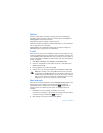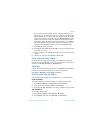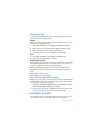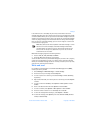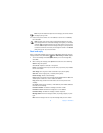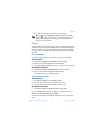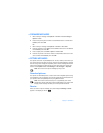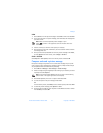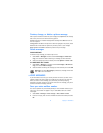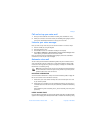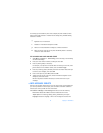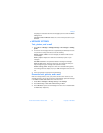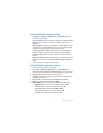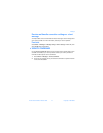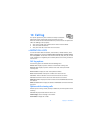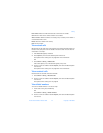42 Copyright © 2004 Nokia
Preview, change, or delete a picture message
After a picture has been inserted into your message, select Options at the message
edit screen, then select one of the following options:
Preview—Preview the inserted message before sending. Select Back to return to
the list of options.
Change picture—Go back to the picture list. Scroll to highlight a new picture, select
View and then select Insert to replace the previous picture in your message.
Delete picture—Select OK to delete the picture from your message.
Delete messages
SINGLE MESSAGE
To delete a single message, you need to open it first.
1 Select Menu > Messages and select either Text messages or Multimedia
msgs., then select the folder containing the message you want to delete.
2 Select the message you want to delete, then select Options > Delete > OK.
ALL MESSAGES IN A FOLDER
1 Select Menu > Messages > and select either Text messages or Multimedia
msgs., then select Delete messages.
2 Select the folder containing the messages you want to delete, then select OK.
Warning: If you select All messages, it deletes any messages which have
been read in all of the folders.
• VOICE MESSAGES
If you subscribe to voice mail, your service provider will furnish you with a voice
mailbox number. You need to save this number to your phone to use voice mail.
When you receive a voice message, your phone lets you know by beeping,
displaying a message, or both. If you receive more than one message, your phone
shows the number of messages received.
Save your voice mailbox number
Your service provider may have already saved your voice mailbox number to your
phone. If so, the number will appear in step 2. Select OK to leave the number
unchanged.
1 Select Menu > Messages > Voice messages > Voice mailbox number.
2 If the box is empty, enter the voice mailbox area code and number, and select
OK.