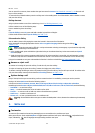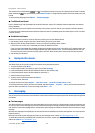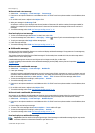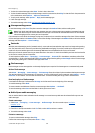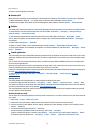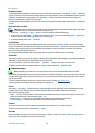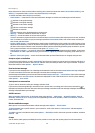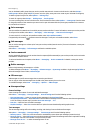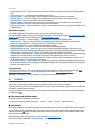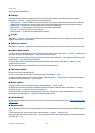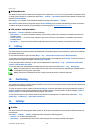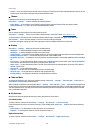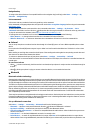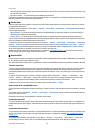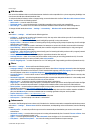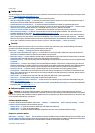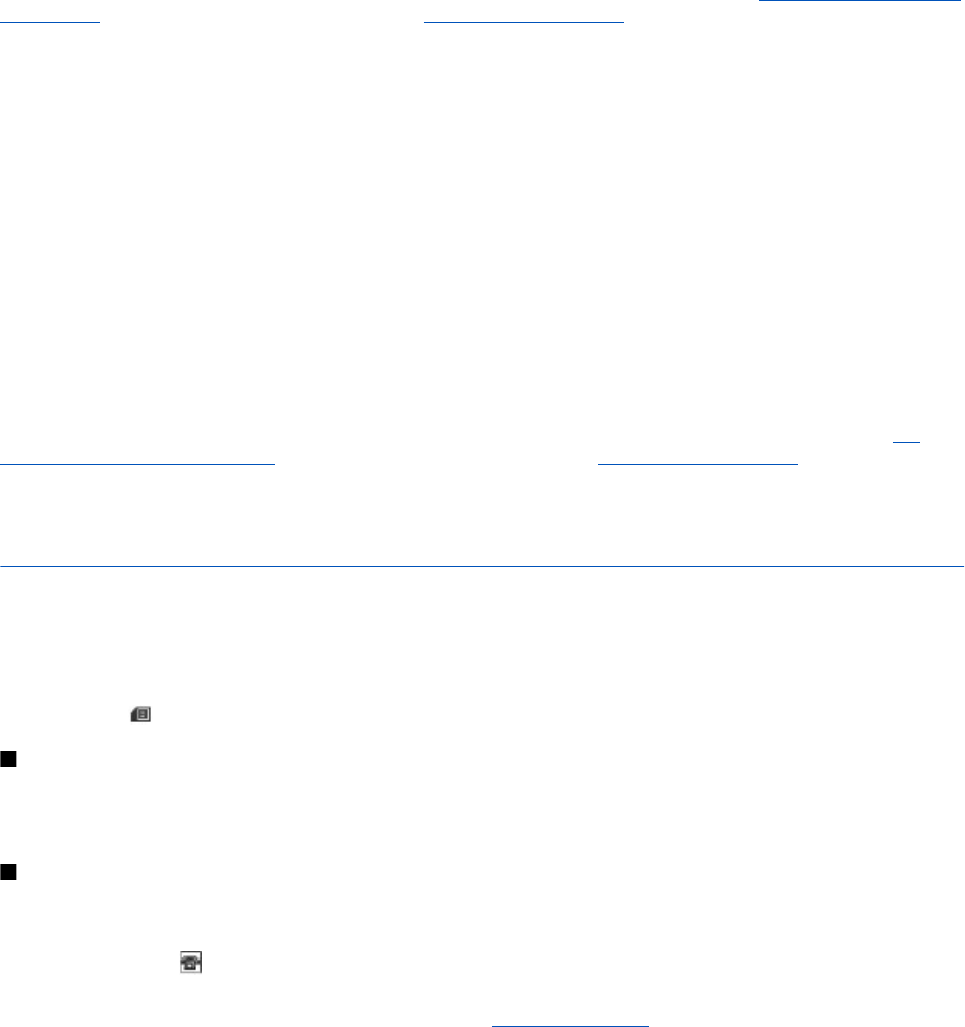
• E-mail message centres — Select Add centre to set the phone numbers and name of the e-mail center for sending SMS e-
mail.
• E-mail centre in use — to select the SMS e-mail message center in use
• Message validity — to select the length of time for which the network attempts to deliver your message
• Messages sent via — to select the format of the messages to be sent: Text, Paging, or Fax (network service)
• Use packet data — Select Yes to set GPRS as the preferred SMS bearer.
• Character support — Select Full to select all characters in the messages to be sent as viewed. If you select Reduced,
characters with accents and other marks may be converted to other characters.
• Reply via same centre — Select Yes to allow the recipient of your message to send you a reply using your message center
(network service).
Multimedia messages
The message settings affect the sending, receiving, and viewing of multimedia messages.
You may receive the configuration settings for multimedia messaging as a configuration message.
See "Configuration setting
service," p. 7. You can also enter the settings manually. See "Configuration," p. 28.
Select Menu > Messaging > Message settings > Multimedia msgs. and from the following options:
• Delivery reports — Select Yes to ask the network to send delivery reports about your messages (network service).
• Image size (multimedia plus) — to set the image size in multimedia plus messages
• Image size (multimedia) — to set the image size in multimedia messages
• Default slide timing — to define the default time between slides in multimedia messages
• Allow multimedia reception — Select Yes or No to receive or block the multimedia message. If you select In home
network, you cannot receive multimedia messages when outside your home network. The default setting of the multimedia
message service is generally In home network. The availability of this menu depends on your phone.
• Incoming multi- media messages — to allow the reception of multimedia messages automatically, manually after being
prompted, or to reject the reception. This setting is not shown if Allow multimedia reception is set to No.
• Allow adverts — to receive or reject advertisements. This setting is not shown if Allow multimedia reception is set to
No, or Incoming multi- media messages is set to Reject.
• Configuration settings — Select Configuration to display the configurations that support multimedia messaging. Select a
service provider, Default, or Personal config. for multimedia messaging. Select Account and an MMS account contained in
the active configuration settings.
E-mail messages
The settings affect sending, receiving, and viewing e-mail. You may receive the settings as a configuration message.
See
"Configuration setting service," p. 7. You can also manually enter the settings. See "Configuration," p. 28.
Select Menu > Messaging > Message settings > E-mail messages to display the options.
8. Contacts
You can save names and phone numbers (contacts) in the device memory and in the SIM card memory.
The device memory can save contacts with additional details, such as various phone numbers and text items. You can also save
an image for a limited number of contacts.
The SIM card memory can save names with one phone number attached to them. The contacts saved in the SIM card memory
are indicated by .
Save names and phone numbers
Names and numbers are saved in the used memory.
To save a name and phone number, select Menu > Contacts > Names > Options > Add new contact.
Save details
In the device memory you can save different types of phone numbers, a tone or a video clip, and short text items for a contact.
The first number you save is automatically set as the default number and is indicated with a frame around the number type
indicator (for example, ). When you select a name from contacts (for example, to make a call), the default number is used
unless you select another number.
Make sure that the memory in use is Phone or Phone and SIM. See "Settings," p. 22.
Search for the contact to add a detail, and select Details > Options > Add detail.
C o n t a c t s
© 2007 Nokia. All rights reserved.
21