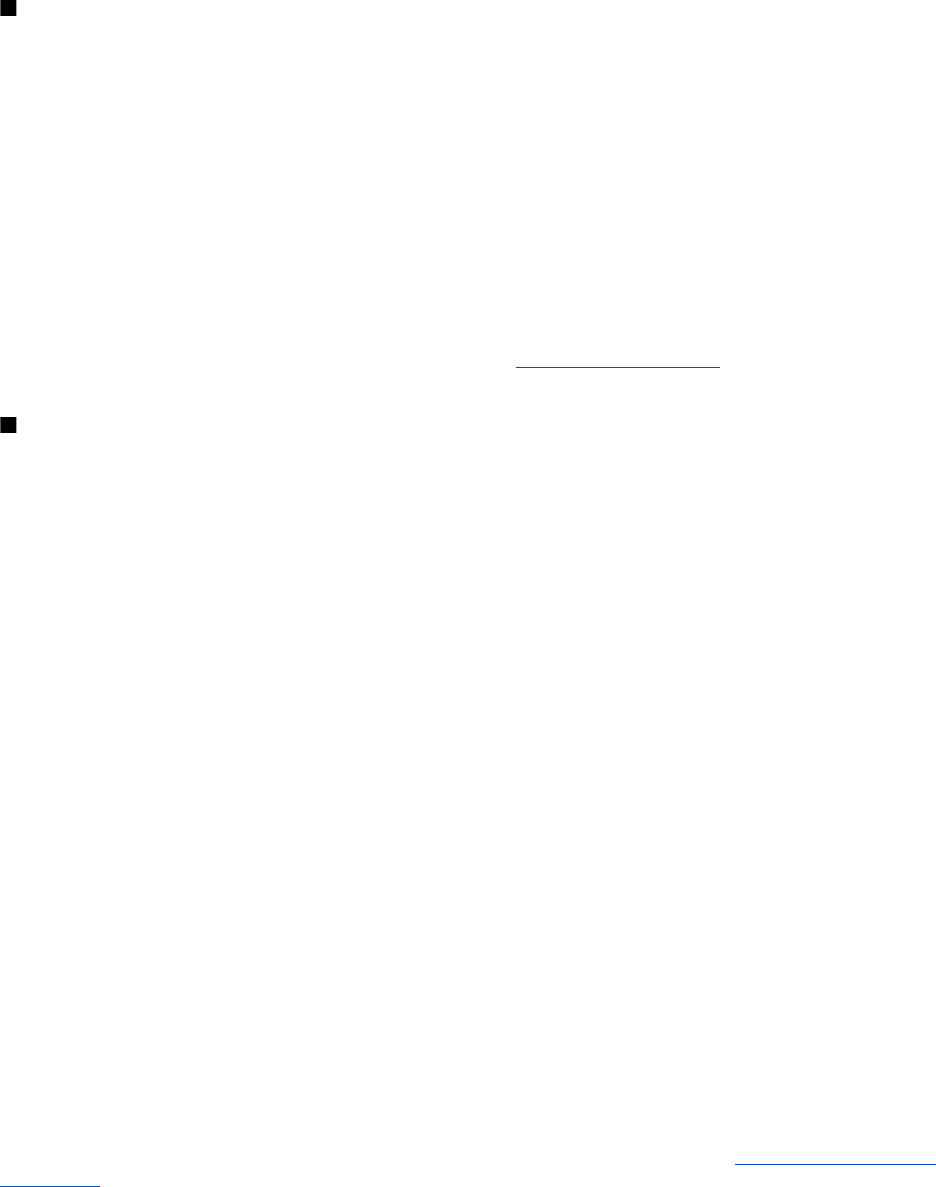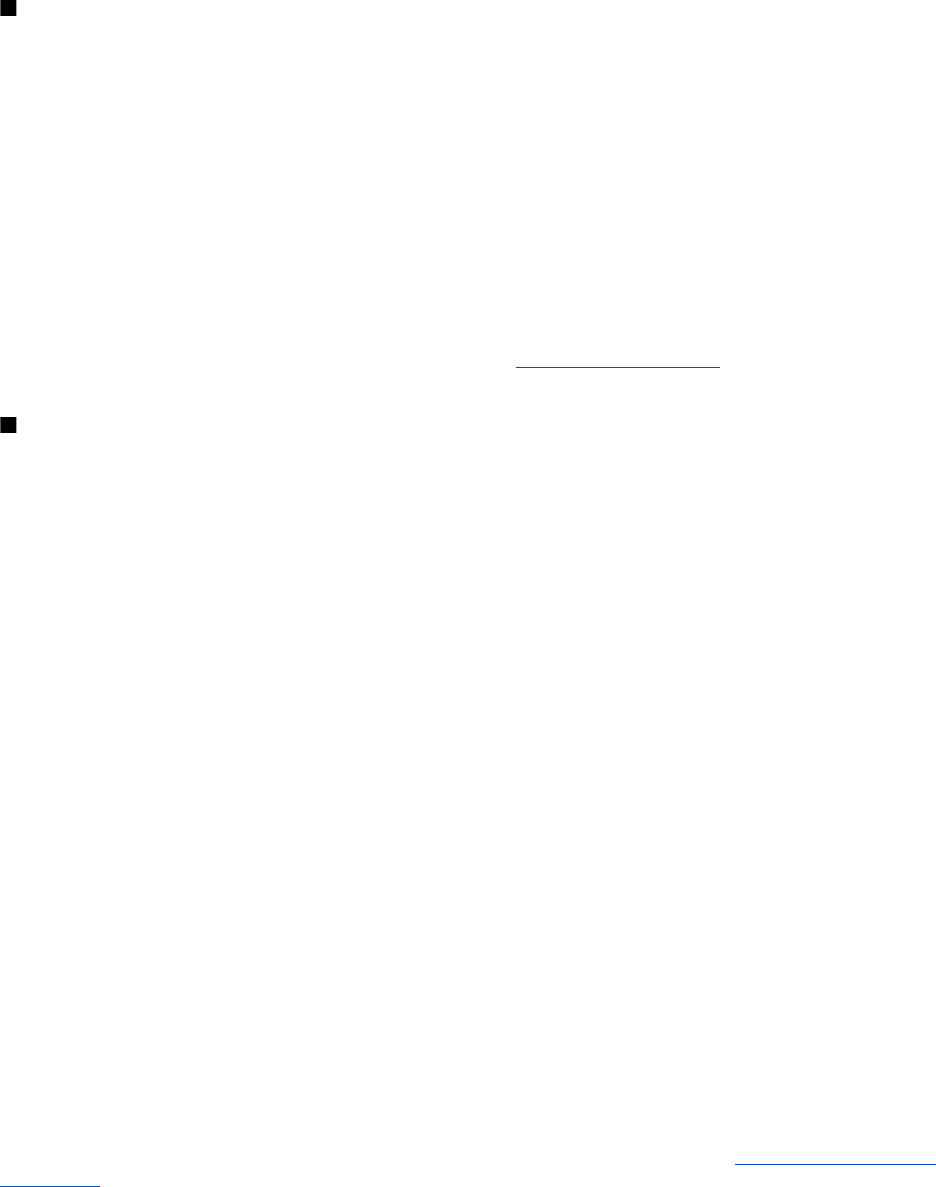
must only give this passcode when you connect to the device for the first time. Your device connects to the other device, and
you can start data transfer.
• My phone's name — to set the device name for Bluetooth connections
If you are concerned about security, turn off the Bluetooth function, or set My phone's visibility to Hidden. Always accept only
Bluetooth communication from others whom you trust.
Packet data
General packet radio service (GPRS) is a network service that allows mobile devices to send and receive data over an internet
protocol (IP)-based network.
To define how to use the service, select Menu > Settings > Connectivity > Packet data > Packet data connection and
from the following options:
• When needed — to set the packet data connection to established when an application needs it. The connection will be
closed when the application is terminated.
• Always online — to set the device to automatically connect to a packet data network when you switch the device on.
You can connect the device using Bluetooth wireless technology or USB data cable connection to a compatible PC and use the
device as a modem to enable GPRS connectivity from the PC.
To define the settings for connections from your PC, select Menu > Settings > Connectivity > Packet data > Packet data
settings > Active access point, and activate the access point you want to use. Select Edit active access point > Alias for
access point, enter a name to change the access point settings, and select OK. Select Packet data access point, enter the
access point name (APN) to establish a connection to a network, and select OK.
Establish an internet connection by using your phone as a modem. See "Nokia PC Suite," p. 40. If you have set the settings
both on your PC and on your device, the PC settings are used.
Data transfer
Synchronize your calendar, contacts data, and notes with another compatible device (for example, a mobile device), a compatible
PC, or a remote internet server (network service).
Your device allows data transfer with a compatible PC or another compatible device when using the device without a SIM card.
Transfer contact list
To copy or synchronize data from your device, the name of the device and the settings must be in the list of transfer contacts.
If you receive data from another device (for example, a compatible mobile device), the corresponding transfer contact is
automatically added to the list, using the contact data from the other device. Server sync and PC sync are the original items
in the list.
To add a new transfer contact to the list (for example, a mobile device), select Menu > Settings > Connectivity > Data
transfer > Options > Add contact > Phone sync or Phone copy, and enter the settings according to the transfer type.
To edit the copy and synchronize settings, select a contact from the transfer contact list and Options > Edit.
To delete a transfer contact, select it from the transfer contact list and Options > Delete.
Data transfer with a compatible device
For synchronization use Bluetooth wireless technology or a cable connection. The other device must be activated for receiving
data.
To start data transfer, select Menu > Settings > Connectivity > Data transfer and the transfer contact from the list other
than Server sync or PC sync.
According to the settings, the selected data is copied or synchronized.
Synchronize from a PC
To synchronize data from calendar, notes, and contacts, install the Nokia PC Suite software of your device on a compatible PC.
Use Bluetooth wireless technology or a USB data cable to connect your device with the PC and start the synchronization from
the PC.
Synchronize from a server
To use a remote internet server, subscribe to a synchronization service. For more information and the settings required for this
service, contact your service provider. You may receive the settings as a configuration message. See "Configuration setting
service," p. 7.
To start the synchronization from your device, select Menu > Settings > Connectivity > Data transfer > Server sync.
Synchronizing for the first time or after an interrupted synchronization may take up to 30 minutes to complete.
S e t t i n g s
© 2007 Nokia. All rights reserved.
26