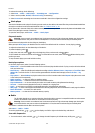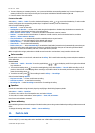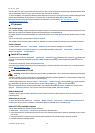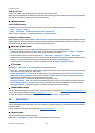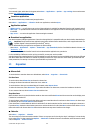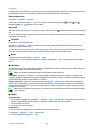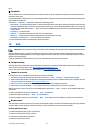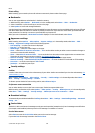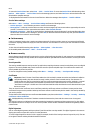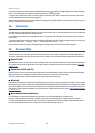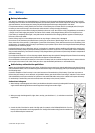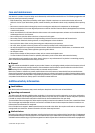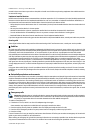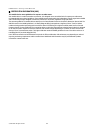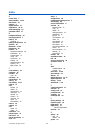To access the Service inbox later, select Menu > Web > Service inbox. To access the Service inbox while browsing, select
Options > Other options > Service inbox. Scroll to the message you want, and select Retrieve to activate the browser and
download the complete message.
To display detailed information on the service notification or delete the message, select Options > Details or Delete.
Service inbox settings
Select Menu > Web > Settings > Service inbox settings and from the following options:
• Service messages — to set whether you want to receive service messages
• Message filter — Select On to set the device to receive service messages only from content authors approved by the service
provider. To view the list of the approved content authors, select Trusted channels.
• Automatic connection — Select On to set the device to automatically activate the browser from the standby mode, when
the device has received a service message. If you select Off, the device activates the browser only after you select Retrieve
when the device has received a service message.
Cache memory
A cache is a memory location that is used to store data temporarily. If you have tried to access or have accessed confidential
information requiring passwords, empty the cache after each use. The information or services you have accessed are stored in
the cache.
To clear the cache while browsing, select Options > Other options > Clear the cache.
In the standby mode, select Menu > Web > Clear the cache.
Browser security
Security features may be required for some services, such as online banking or shopping. For such connections you need security
certificates and possibly a security module, which may be available on your SIM card. For more information, contact your service
provider.
Security module
The security module improves security services for applications requiring a browser connection and allows you to use a digital
signature. The security module may contain certificates as well as private and public keys. The certificates are saved in the
security module by the service provider.
To view or change the security module settings, select Menu > Settings > Security > Security module settings.
Certificates
Important: Even if the use of certificates makes the risks involved in remote connections and software installation
considerably smaller, they must be used correctly in order to benefit from increased security. The existence of a
certificate does not offer any protection by itself; the certificate manager must contain correct, authentic, or trusted
certificates for increased security to be available. Certificates have a restricted lifetime. If "Expired certificate" or
"Certificate not valid yet" is shown even if the certificate should be valid, check that the current date and time in your
device are correct.
There are three kinds of certificates: server certificates, authority certificates, and user certificates. You may receive these
certificates from your service provider. Authority certificates and user certificates may also be saved in the security module by
your service provider.
To view the list of the authority or user certificates downloaded to your phone, select Menu > Settings > Security > Authority
certificates or User certificates.
is displayed during a connection if the data transmission between the phone and the content server is encrypted.
The security icon does not indicate that the data transmission between the gateway and the content server (or place where
the requested resource is stored) is secure. The service provider secures the data transmission between the gateway and the
content server.
Digital signature
You can create digital signatures with your phone if your SIM card has a security module. The digital signature is the same as
signing your name to a paper bill, contract, or other document.
To create a digital signature, select a link on a page (for example, the title of the book you want to buy and its price). The text
to be signed is shown and may include the amount and date.
W e b
© 2007 Nokia. All rights reserved.
39