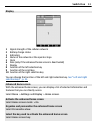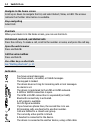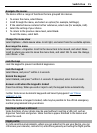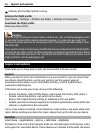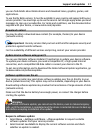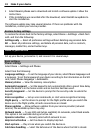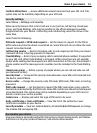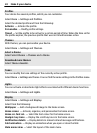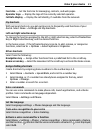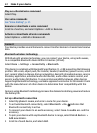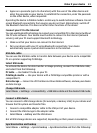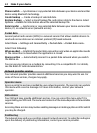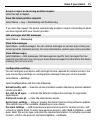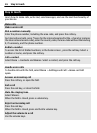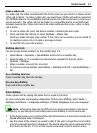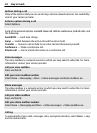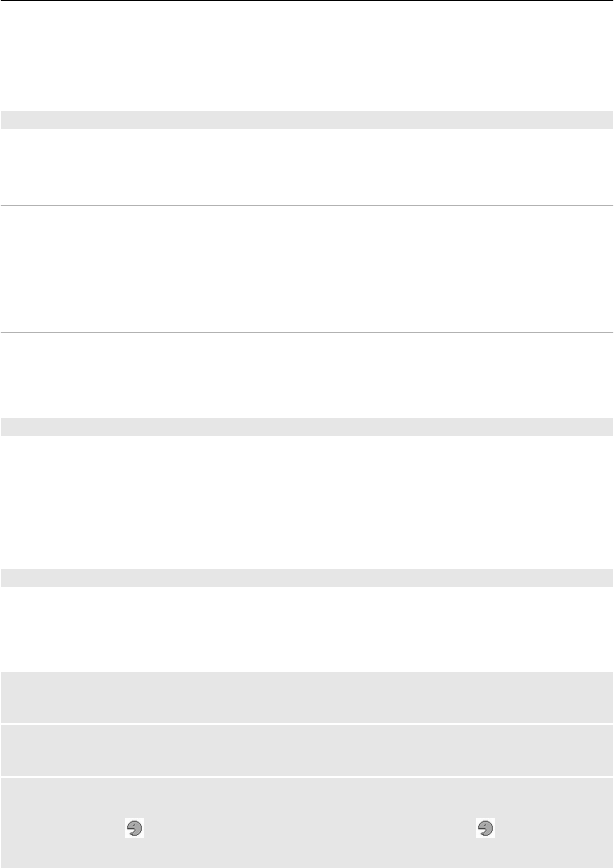
Font size — Set the font size for messaging, contacts, and web pages.
Operator logo — Display the logo of the currently selected operator.
Cell info display — Display the cell identity, if available from the network.
My shortcuts
With personal shortcuts, you get quick access to frequently used functions of your
device. Select Menu > Settings and My shortcuts.
Left and right selection keys
To change the function assigned to the left or right selection key, select Left selection
key or Right selection key, and the desired function.
In the home screen , if the left selection key is Go to, to add, remove, or reorganise
functions, select Go to > Options > Select options or Organise.
Other shortcuts
Select from the following:
Navigation key — Assign other functions from a predefined list to the scroll key.
Home screen key — Select the movement of the scroll key to activate the home screen.
Assign dialling shortcuts
Create shortcuts by assigning phone numbers to the number keys 3-9.
1 Select Menu > Contacts > Speed dials, and scroll to a number key.
2 Select Assign, or, if a number has already been assigned to the key, select
Options > Change.
3 Enter a number or search for a contact.
Voice commands
You can use voice commands to make phone calls, launch applications, and activate
profiles. Voice commands are language-dependent.
Select Menu > Settings and Phone.
Set the language
Select Language settings > Phone language and the language.
Train voice recognition to your voice
Select Voice recognition > Voice training.
Activate a voice command for a function
Select Menu > Settings > Phone > Voice recognition > Voice commands, a feature,
and the function.
indicates that the voice command is activated. If is not displayed,
select Add.
Make it your device 21